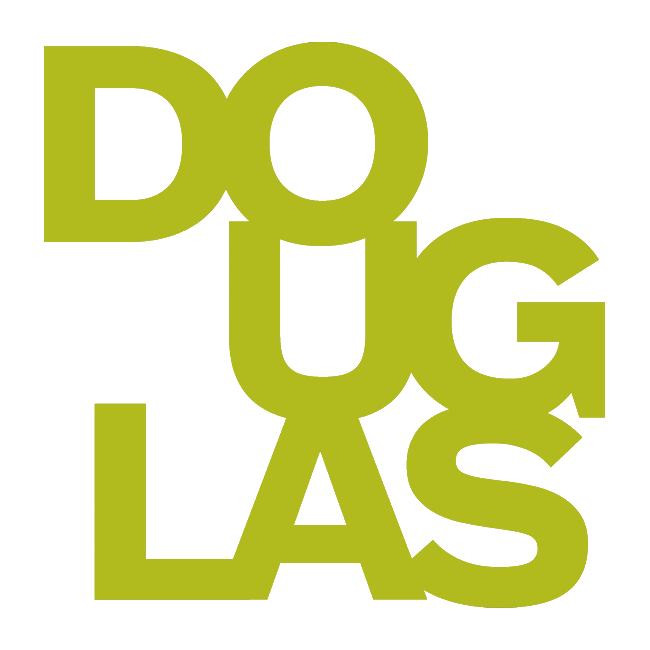Export and archive courses
User created export and archive packages will expire and auto-delete 30 days after the creation date. You will be notified of the expiration when they create, download, and in the course package list view for the course.
You can export your course content for use in the future. This content is included in an export/archive package:
Course content
Rubrics associated to assignments
Calendar events, including office hours and course schedule
Discussions
Gradebook settings
Manual gradebook items
Goals alignments
Course announcements
On the Course Content page, open the menu on the right side above the content list. Select Export Course Package.
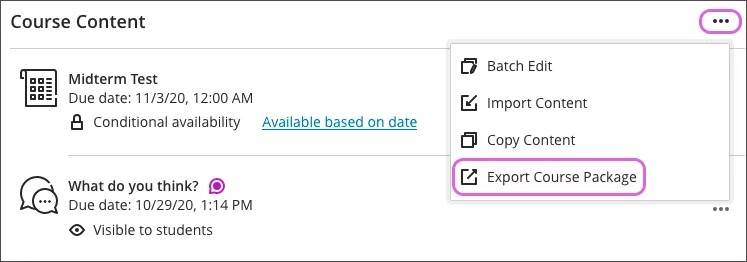
The system asks if you want to include student activity data in your export, which is an archive. Student activity data includes assignment submissions, grades, attendance data, and discussion posts. Select Yes if you want to include the student enrollment and student data. Select No if you only want to copy the content without the student enrollment and data.
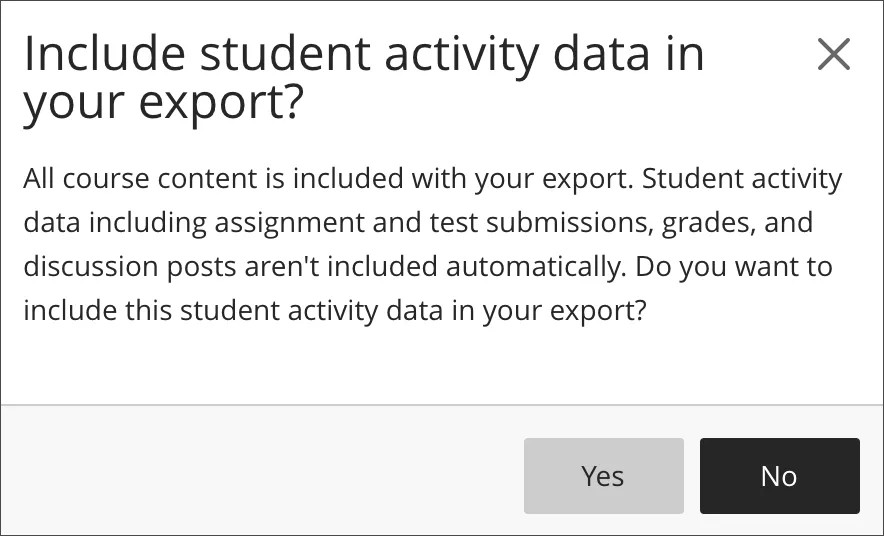
Even if you choose to include student enrollment and data, that information isn't added to another Ultra course if you choose to import the content. Contact Service Desk to restore a course archive package into Blackboard.
When the export or archive package is ready, the ZIP file appears. Click the filename to download the package to your computer.
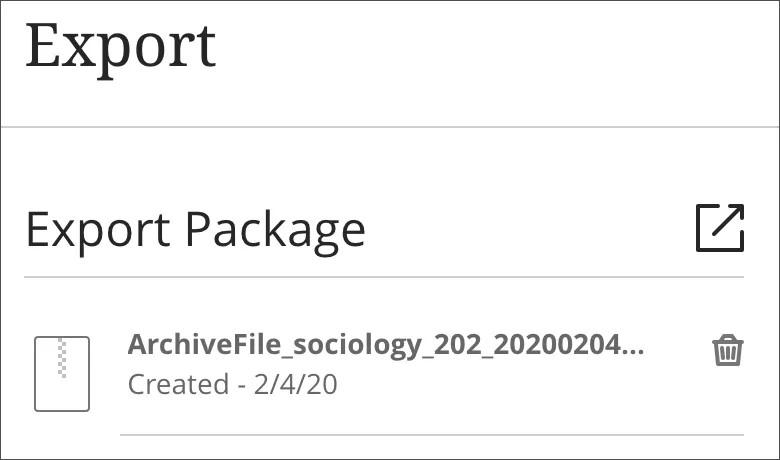
Export and archive packages are downloaded as compressed ZIP files and are imported or restored in the same format. Don't unzip a package or delete files from the package, as then the contents can't be imported correctly.
Check to confirm the ZIP file is saved to the destination folder on your computer.
ITS recommends saving the course export files within your Douglas College-issued OneDrive space. Upload the file to OneDrive.
If you have difficulty with this procedure, contact Service Desk.