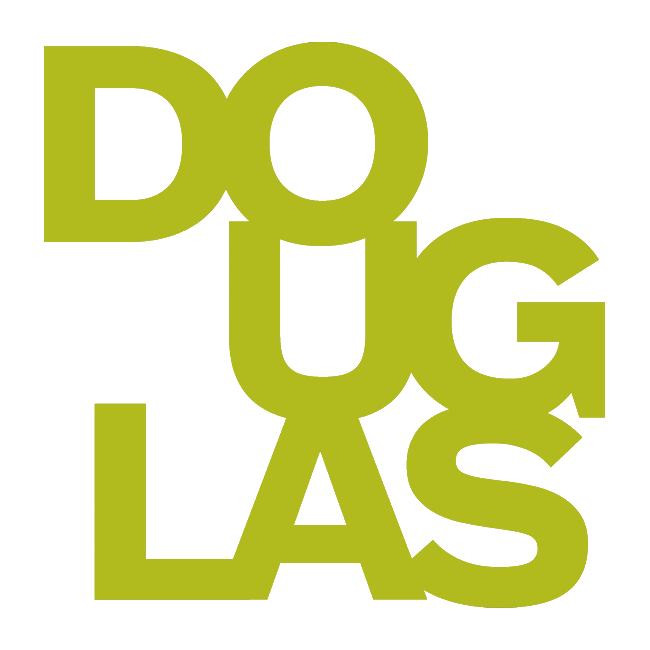Creating journals
Journals are personal spaces for students to communicate privately with you. Student entries will not be available to other students. Students can also use journals as a self-reflective tool. They can post their opinions, ideas, and concerns about the course, or discuss and analyze course-related materials. Students are able to make unlimited entries to their journal.
Students can upload files to journal entries, but the file will need to be downloaded to be viewed. If you plan on using journals for providing annotated feedback on documents, you might find using an Assignment with unlimited submissions a better option.
Watch this video about creating journals
https://youtu.be/lk180brvk2cCreate a journal
1. On the Course Content page, click the pink plus sign wherever you want to add a journal.
2. Click on Create and choose Journal.
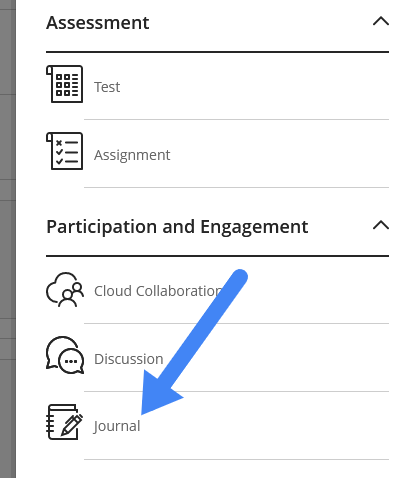
3. At the top of the page, give the journal a name. This is the name the students will see and will also appear in the Gradebook. If you don't add a title, "New Journal" and the date will be used as the name.
4. Type in a writing prompt or instructions in the box in the centre of the page. You can also add file attachments, images, videos, and links. Click on Save when you are done.
5. Click on the gear icon next to Journal Settings to allow the journal to be graded. This is off by default. You can also change settings to editing and deleting entries and comments. Click Save.
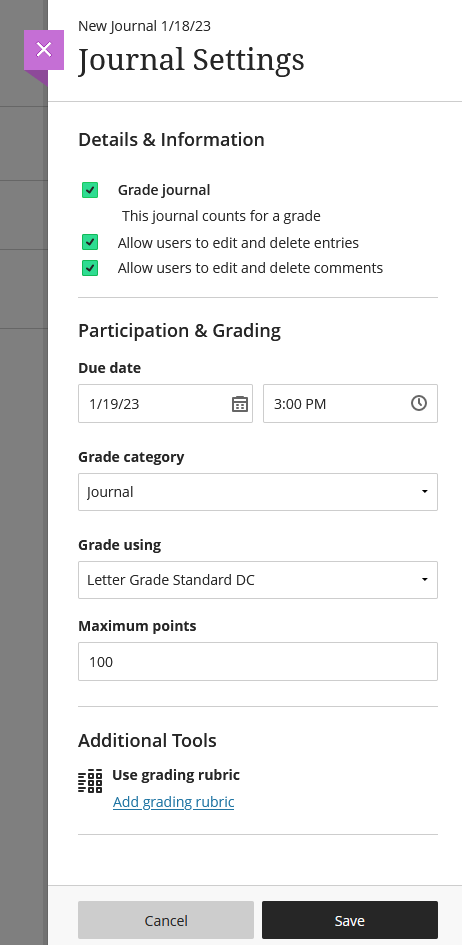
6. Click on Hidden from Students in the top-right corner to make changes to the journal visibility.