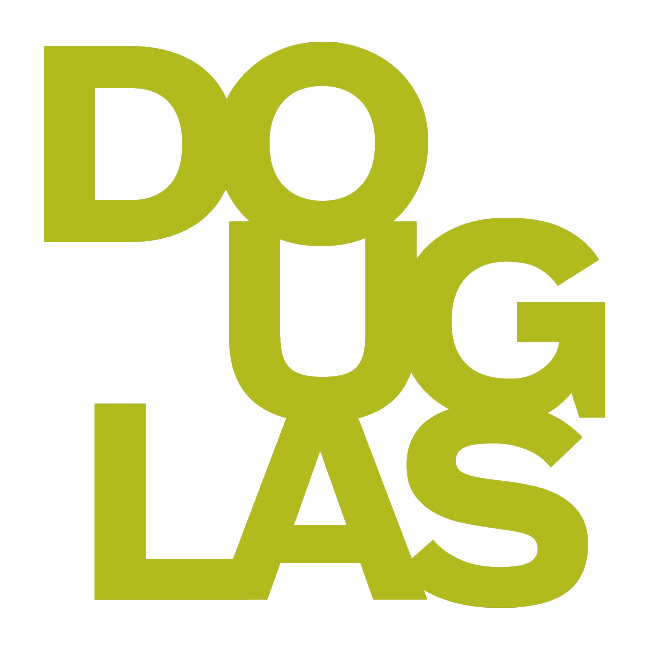Downloading assessment results
Instructors may need to download assessment results for external analysis and evaluation. In the Gradebook, instructors may download assessment results from either the Gradable Items or Grades view.
Download the entire Gradebook
Click on the Download Gradebook button in the upper right corner of the Gradebook.
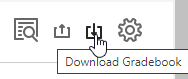
The Download Grades settings panel will open.
Make your selections:
Choose between Full Gradebook or Grade History
Select items you want in the record details
Select the file type for the downloaded file. Data files are comma-delimited (CSV) or tab-delimited (XLS).
Select the location for the download.
Click Download
When you download the full gradebook, the file includes the grades you posted or are ready to post. If you choose to include feedback, you will see any feedback you add via “Feedback & Notes” in the Gradebook, not feedback you add in the grading platform. Overall grades are included if you set that up in your gradebook.
Grades you assigned appear as points, letters, or percentages based on how you chose to display each graded item in the gradebook. The column header includes the grade display.
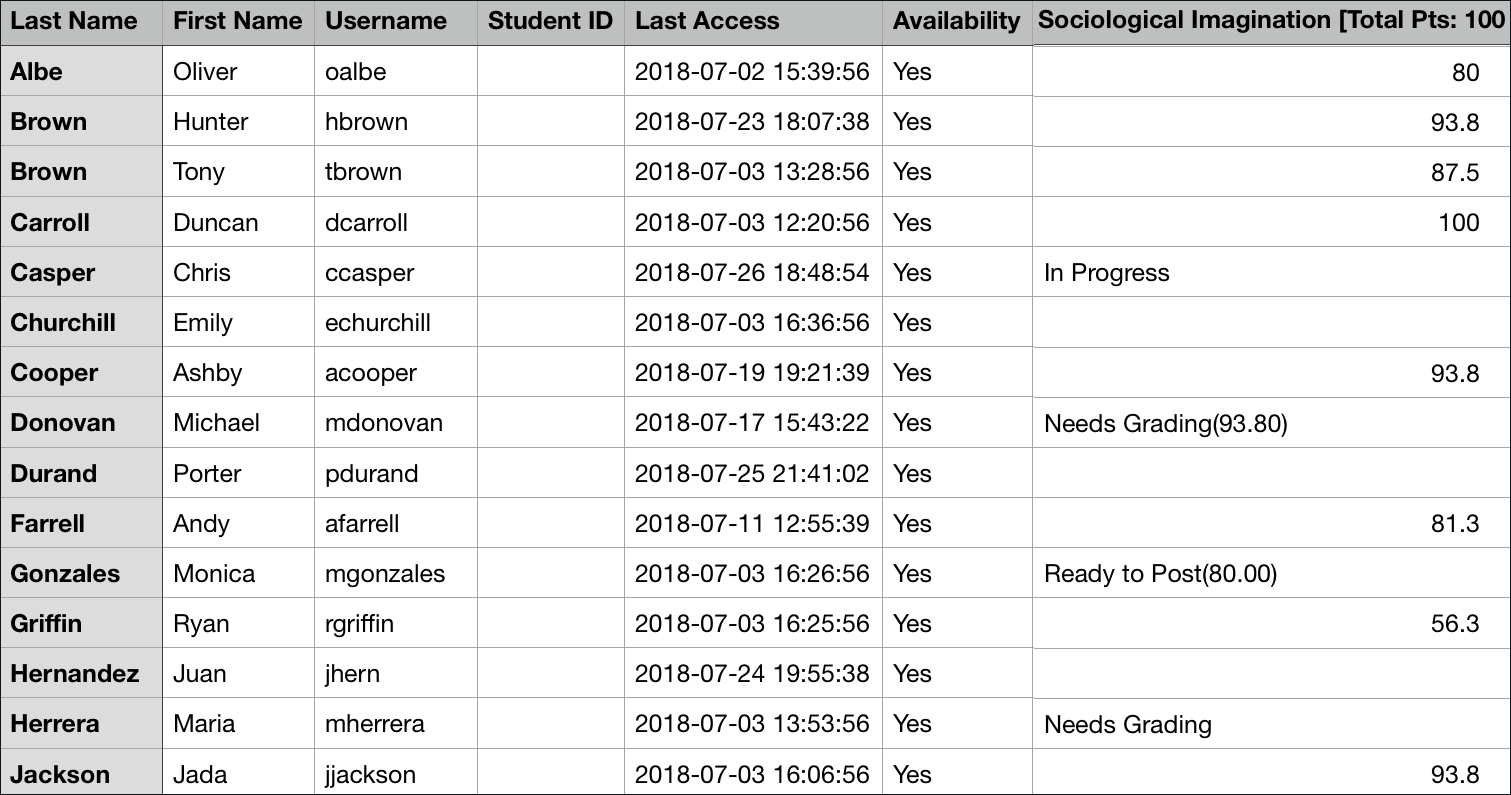
Some additional information is provided:
In Progress: Student opened the item but didn’t submit it.
Needs Grading: You have an attempt to grade.
Needs Grading (grade): You assigned and posted a grade, and one or more attempts are ready to grade.
Ready to Post (grade): You assigned a grade, but didn't post it.
If you haven't created any graded items, you may still download the gradebook. If you complete a course, you may no longer download the gradebook.
Download results for individual assessments
Download Results from Grades or Gradable Items in your Gradebook
In Grades, click on the icon for the assessment > Download Results.
In Gradable items, click on the three dots for the assessment > Download Results.
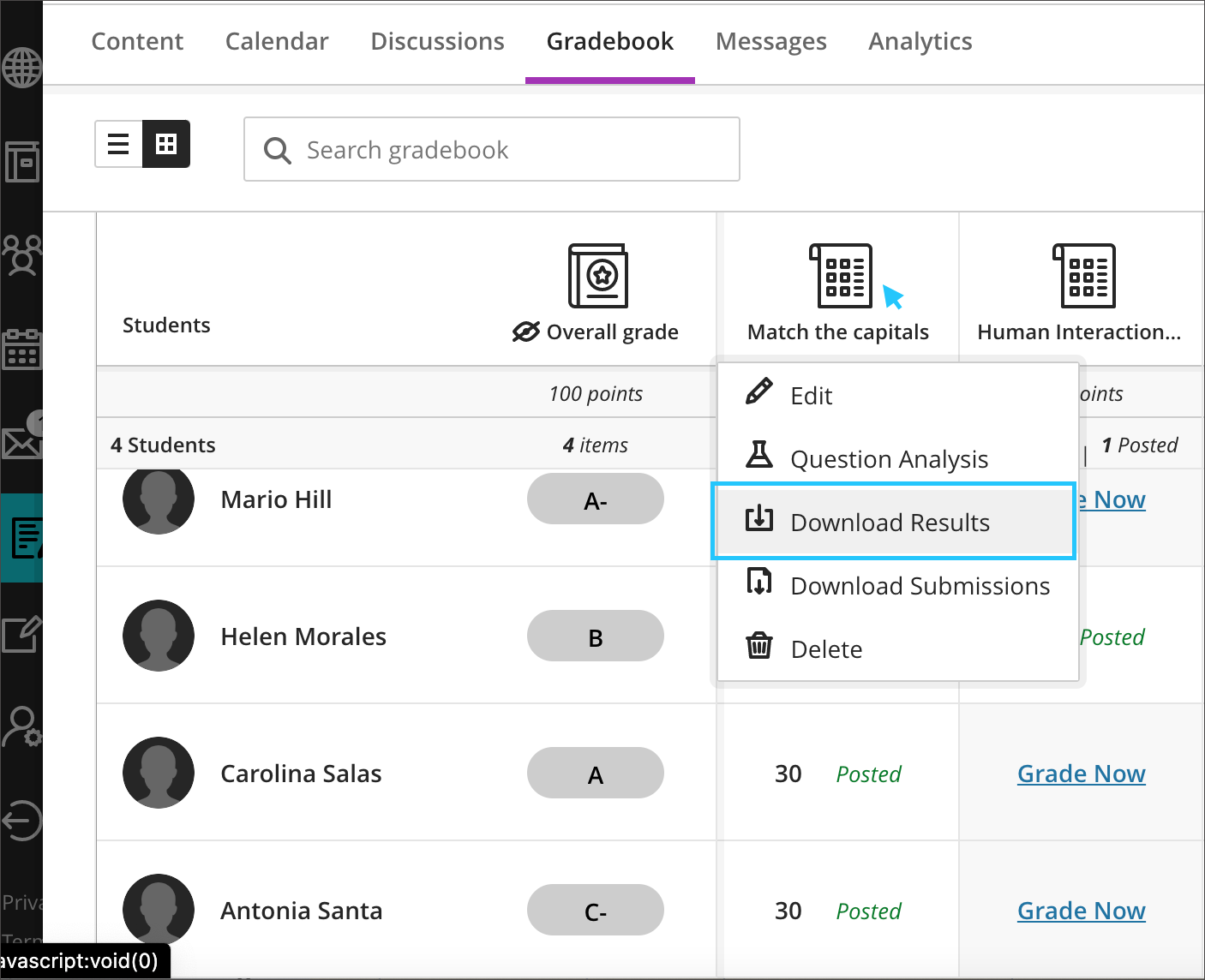
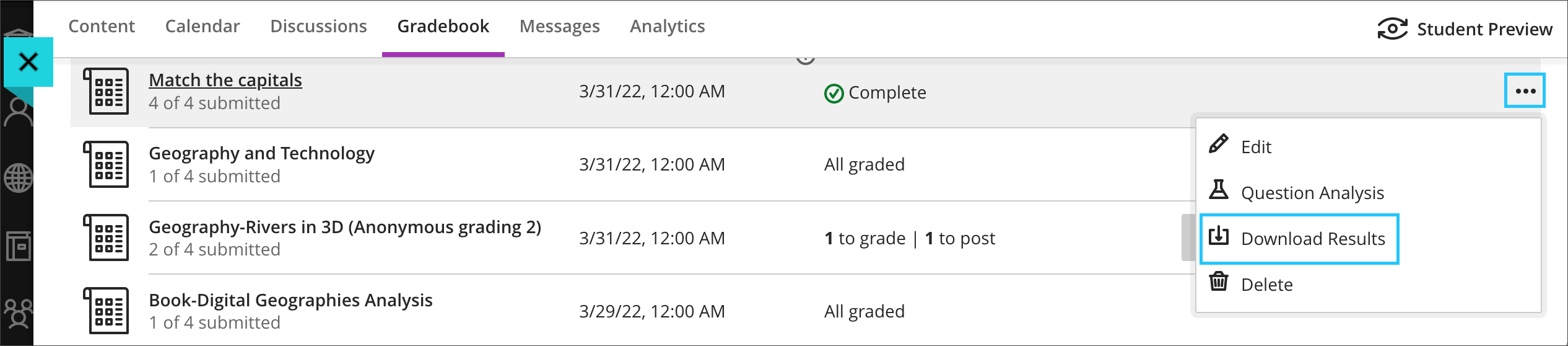
In the Download Results panel, select from the following options:
File Type: Excel spreadsheet (.xls) or Comma Separated Value (.csv)
Format of Results: By student or By question and student
Attempts to Download: All attempts or Grade attempts. Only attempts that you have selected previously in the Settings panel to be included in the grade calculation. The instructor defines which attempts to include in the grade calculation in the ‘Grade attempts’ settings.
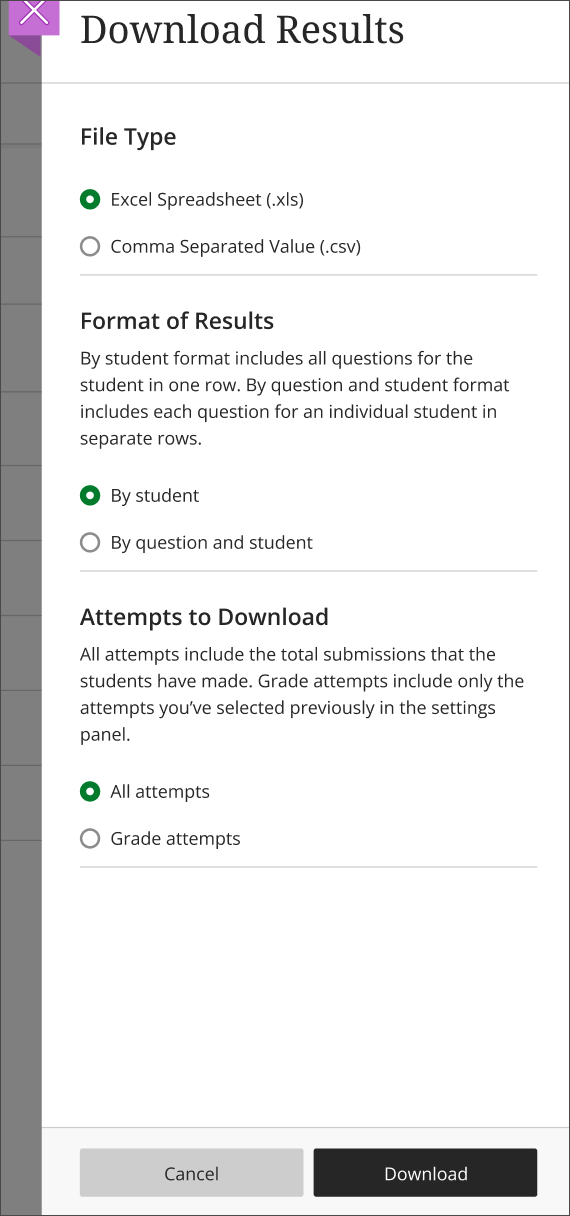
The downloaded report includes the following information:
Student name
Username
Questions
Answers
Grading status
Any content the student may have included with their submission
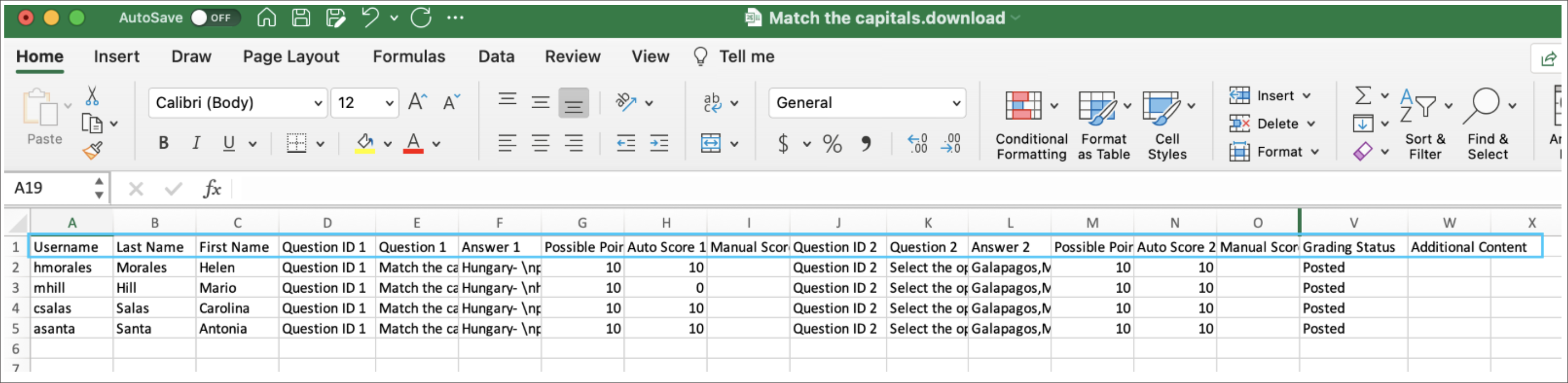
Sample for the result format Download by student
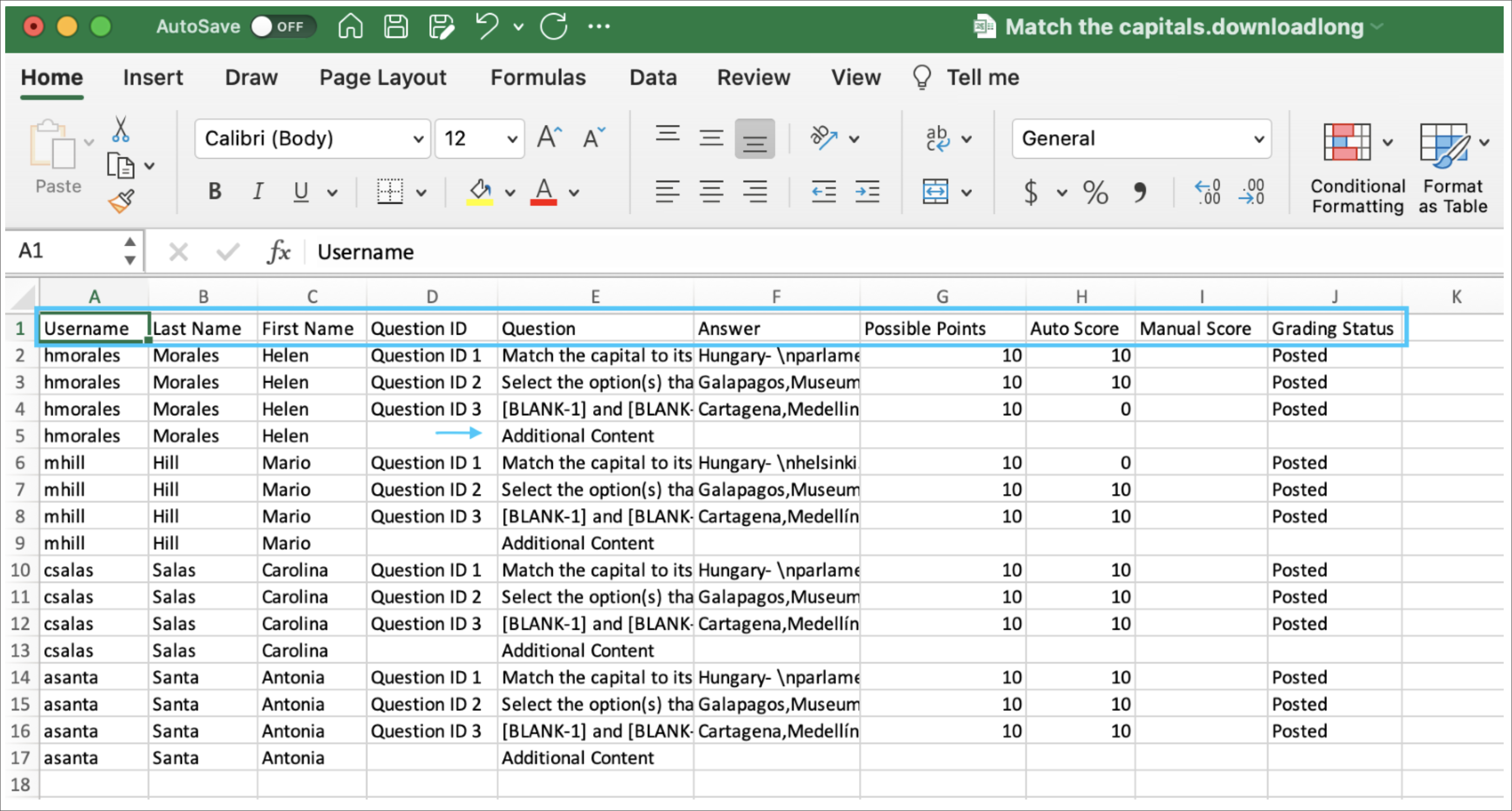
Sample for the result format Download by student and question