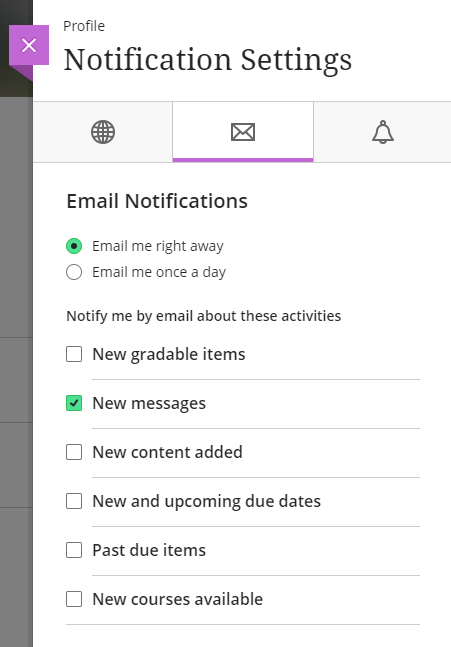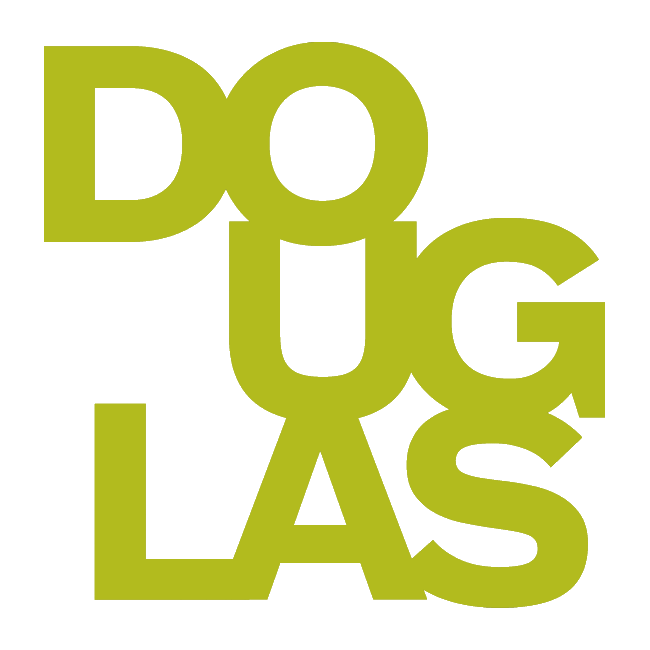Setting up your profile and system settings
You can manage your password, name pronunciation, and notifications for all courses and organizations in which you are enrolled.
Your Blackboard profile can be accessed by clicking on your name in the base navigation menu.
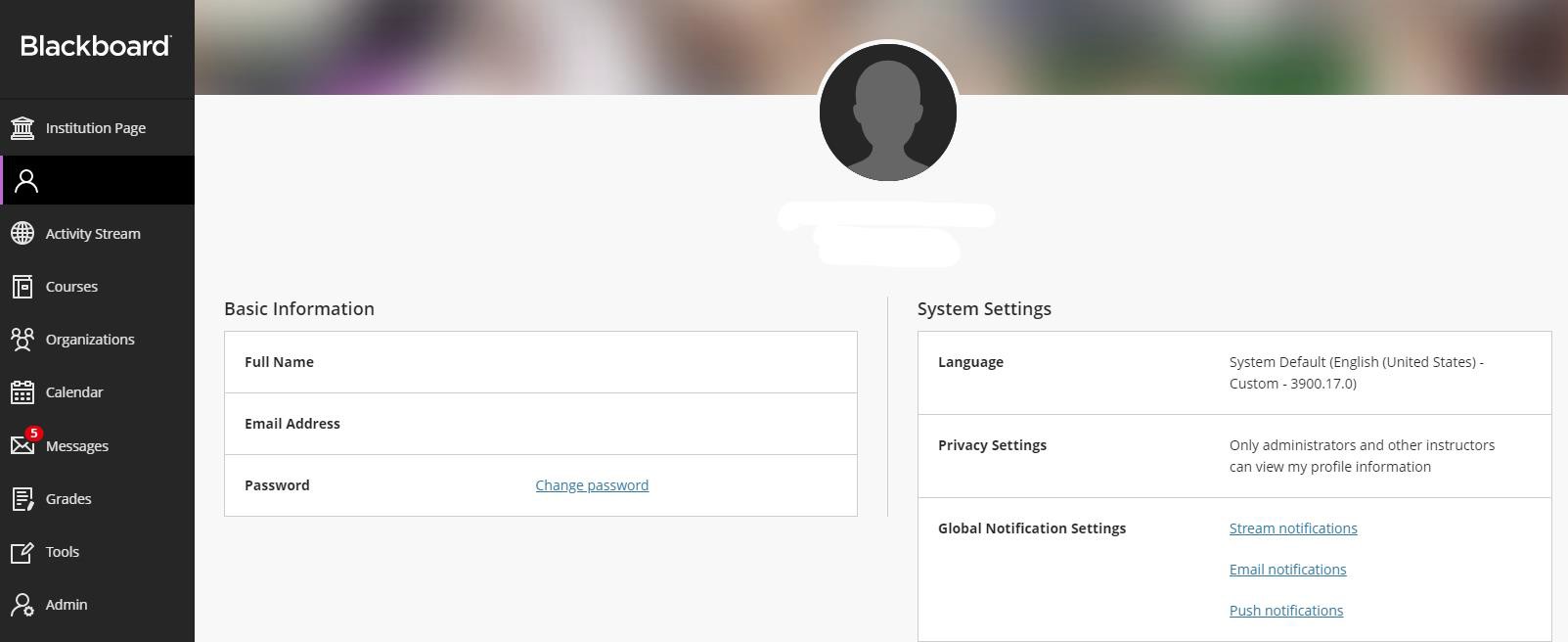
Add Pronunciation
Under Basic information, click Add pronunciation.
Add the phonetic spelling for your name.
Add a recorded pronunciation of your name.
Click Record name pronunciation.
You will have 20 seconds to record your pronunciation. You will be given a three-second countdown.
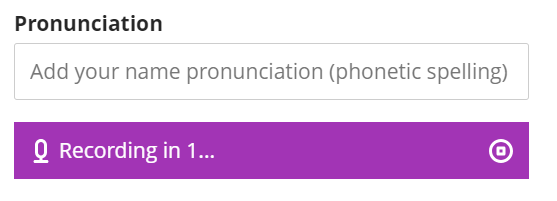
If you do not need the full 20 seconds, click on the stop icon (circle with a square inside).
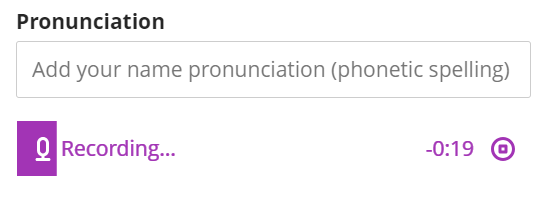
Once the recording is complete, you can click Play name pronunciation to check the recording. Click the x if you would like to delete the recording.

Name pronunciation appears in Group assessments, Peer Review, Roster, user management, Discussions, Messages, Gradebook, and Groups.
Edit Notification settings
Under System Settings, navigate to the Global Notification Settings section. There are three types of notifications in Blackboard:
Stream notifications will appear only within Blackboard when you open the Activity Stream from the Base Navigation menu.
Email notifications will go to the email address associated with Blackboard. (Check your email address in the “Basic Information” panel of the profile page.)
Push notifications only apply to the Blackboard Student and Instructor Apps on mobile devices.
Click on one of the three notification types.
Check the boxes for the items you want to be notified about. Click the down/up arrows to open or collapse the items that have sub-items.
Navigate between the different types of notifications using the icons at the top of the panel.
Globe icon: Stream notifications
Envelope icon: Email notifications
Bell: Push notifications