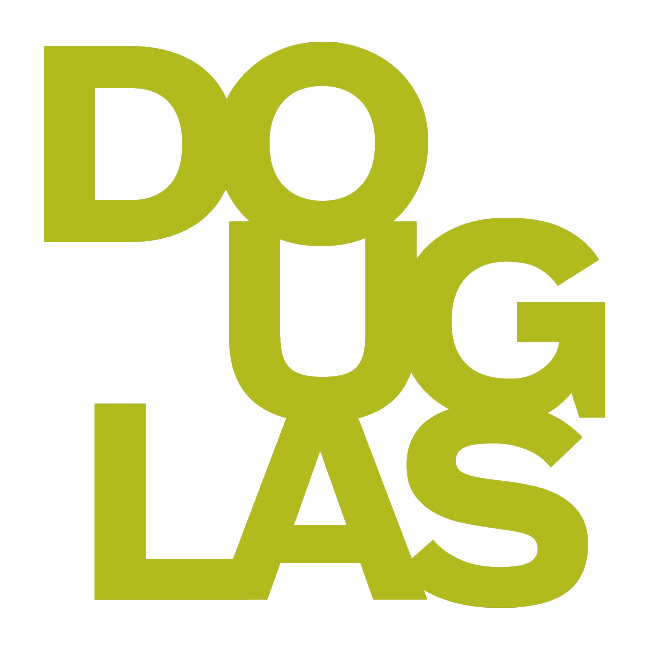Printing assignments and tests
Many take advantage of Blackboard's assignment and test functionality to deliver these items online, instead of providing print copies. However, there may be a few instances where you need to either print the assessment or save it as a PDF for your records.
Use Cases
A student tells you that they will temporarily not have access to technology and will be unable to complete the assignment online.
The Undergraduate Academic Conduct Committee is requesting copies of the assessment under review for a violation of academic integrity.
The student has difficulty using a computer and requests a hard copy of the assignment.
1. Select the assessment from your Course Content page to open it. Select Print at the top of the test.
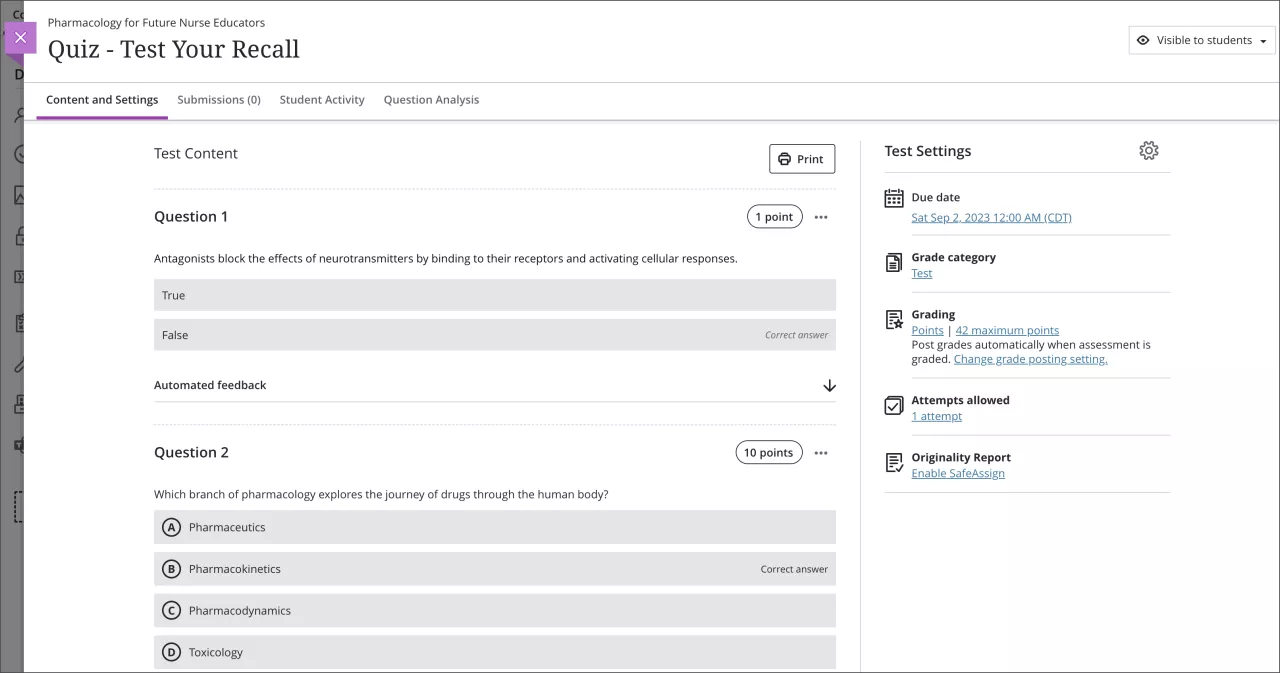
2. There will be a pop-up stating:
An answer key will be automatically generated and printed with the test.
If using randomized questions or question pools, a new version of the test and answer key will be generated with each copy.
Continue by selecting Print.
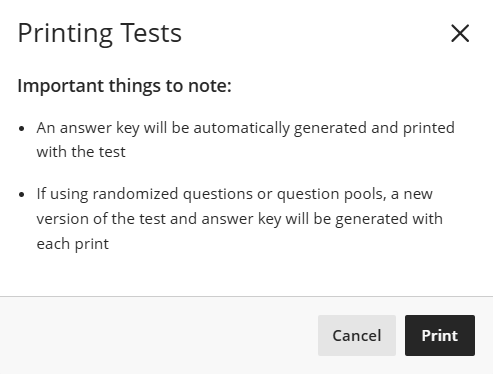
3. Decide how you want to print your test:
Print answer key and blank test: Choose your printer and other settings, then select Print.
Print only answer key or only blank test: Select your printer, select the drop-down menu for Pages, choose your custom page range, and select Print.
Save as PDF: Instead of selecting your printer, choose Save as PDF, and select Save.
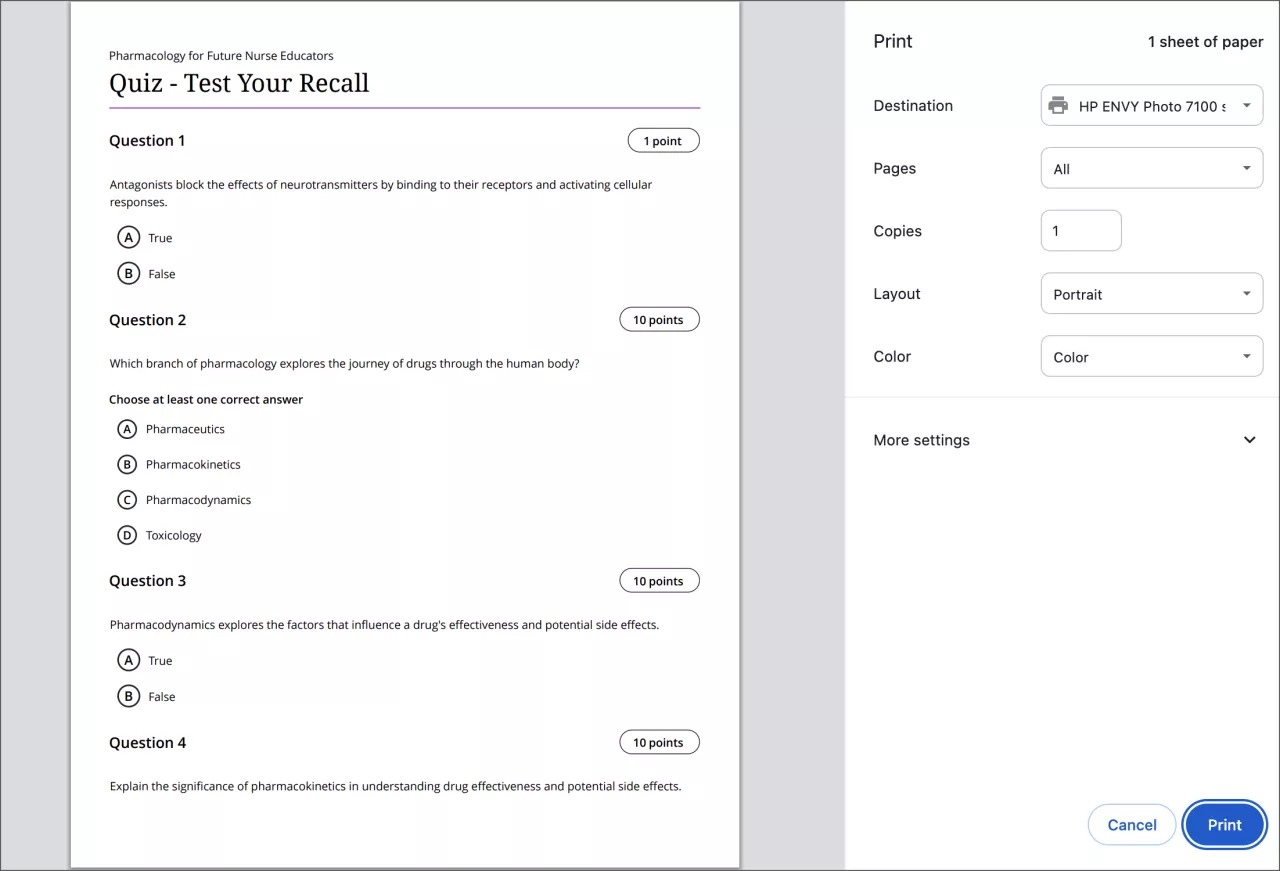
At this time, you are not able to print from the mobile app.