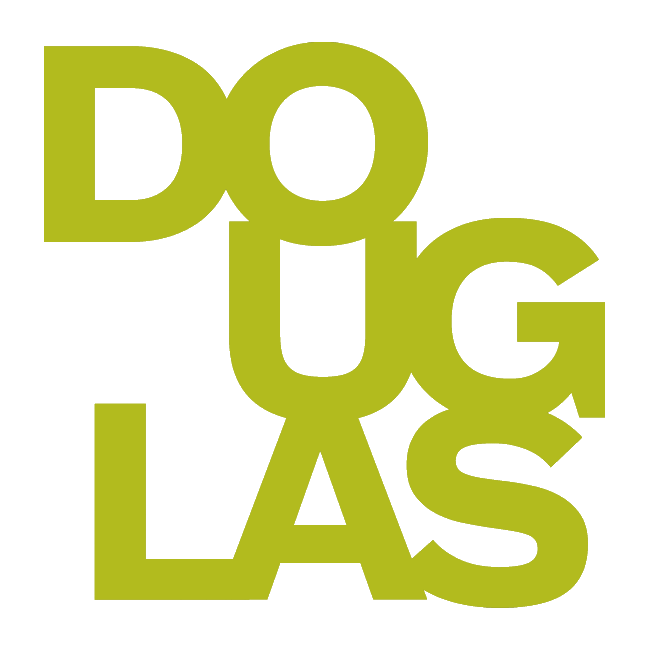Adding LinkedIn Learning courses to Blackboard
All Douglas College employees and students have free access to the LinkedIn Learning library of courses taught by industry experts. LinkedIn Learning includes the opportunity to associate accomplishments with personal LinkedIn accounts. Topics include business, software, technology, and creative skills. This subscription- based tool is accessible with your College Network Access (CNA) credentials.
You can include full courses from LinkedIn Learning (videos, transcripts, and exercise files) directly in your Blackboard course, to enhance existing content, or provide flipped content.
Please take note of the following limitations when integrating Linkedin Learning to Blackboard. They may affect your course delivery and your students' learning experience.
Quizzes: Linkedin Learning quizzes cannot be integrated into your Blackboard course as they are not compatible. Please direct your students to complete quizzes within Linkedin Learning.
Course certificates: Students earn Linkedin Learning certificates after watching at least 70% of required videos (without skipping). This does not include welcome videos, wrap up videos, or chapter quizzes. For more details, please read Video Completions in Learning FAQ (Linkedin Learning resource).
If you have any questions about these limitations, please email servicedesk@douglascollege.ca.
Integrating Linkedin Learning
Click on the
 in the Course Content where you want the LinkedIn Learning course to appear, and then click Content Market.
in the Course Content where you want the LinkedIn Learning course to appear, and then click Content Market.Scroll down and click on LinkedIn Learning.
Enter the name of the course or a search term in the Search box.
View the table of contents for the course, or preview the course if desired
Click Add for the video you want to include in your course

Once you find what you want, select it and click Confirm at the bottom of the page.
Your selection will now appear in the Course Content area where you first started.
Note:
After the LinkedIn Learning course has been added to your course, you can edit it as an Assessment. Follow the Assessment setting patterns that are common for other tests and assignments.
You are not able to see how Linkedin Learning is viewed via Student Preview.
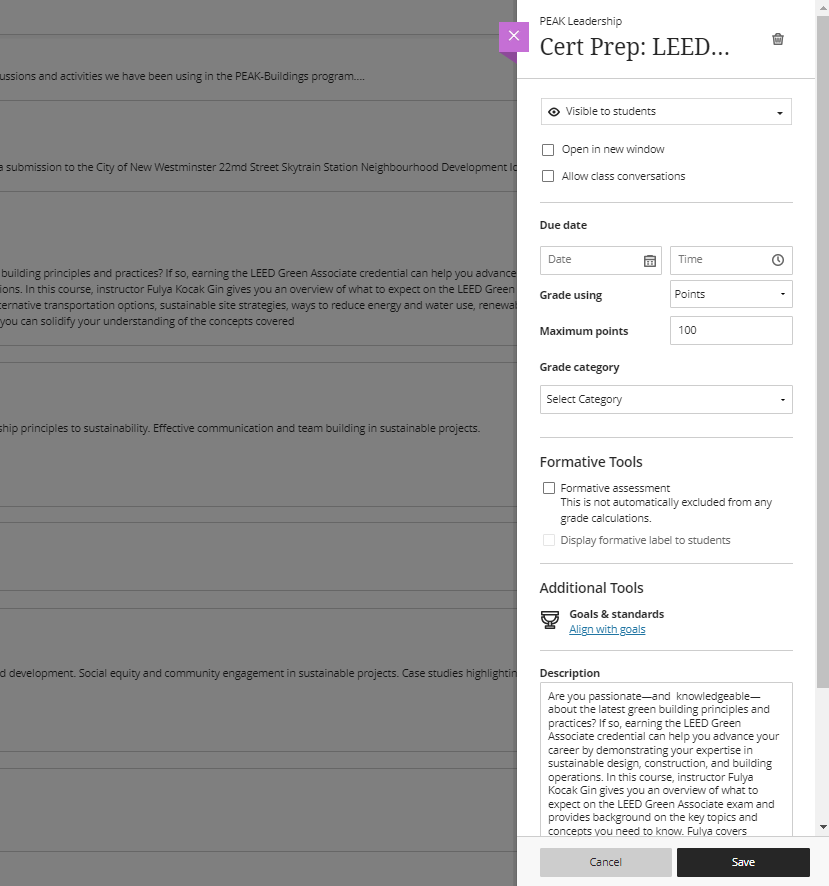
The image shown below is for an Assessment that is marked Formative, only displays Complete/Incomplete, and you can proceed with selecting a Category.
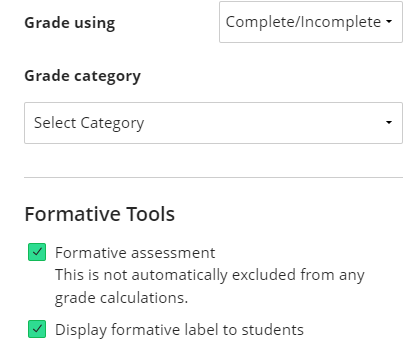
Launching LinkedIn Learning from within Blackboard
When your students click the LinkedIn Learning video link, they will see the video and usually a table of contents if there are multiple videos.
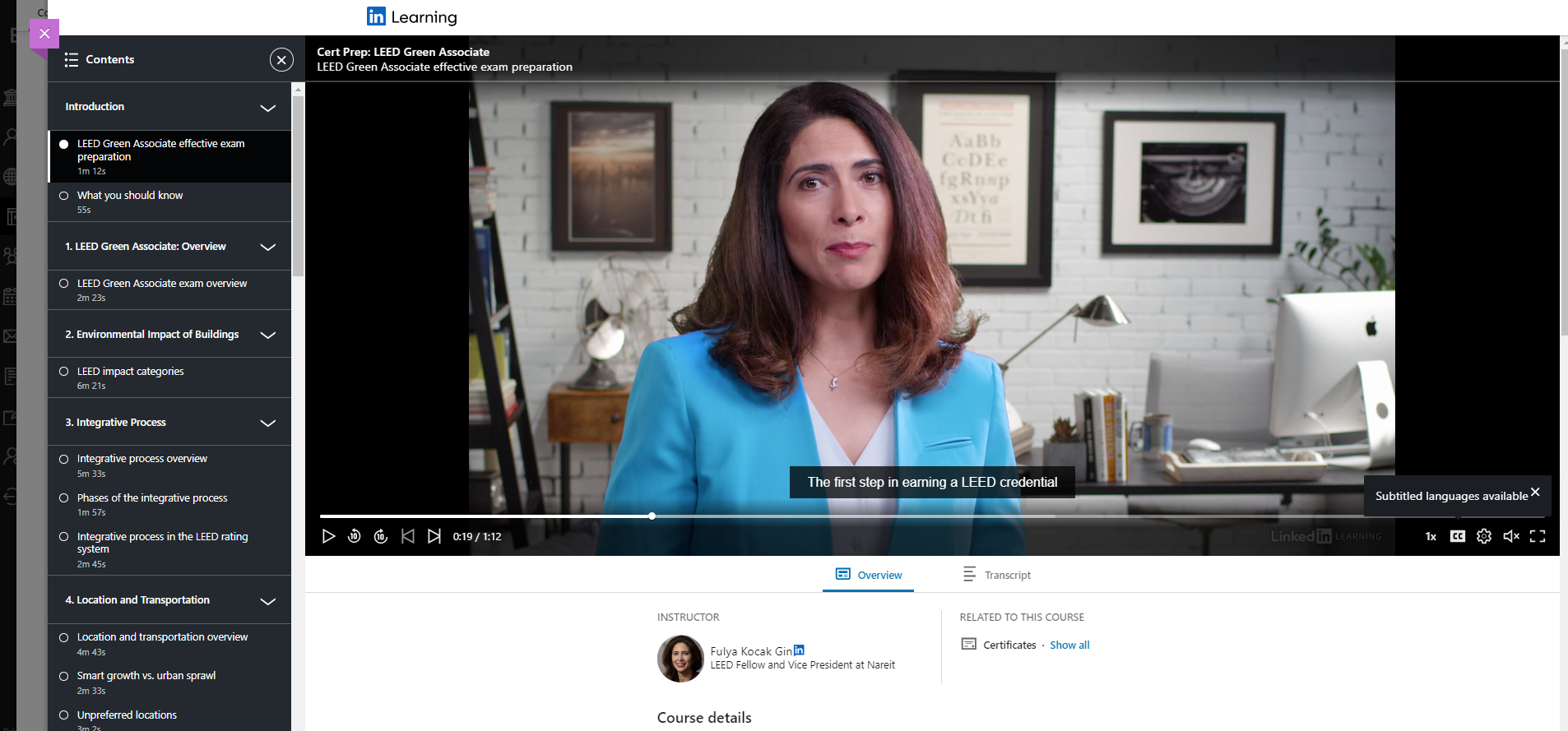
Instructions for logging in to LinkedIn Learning
Go to Linkedin Learning (link).
Click "Sign In" at the top of the page.
Click on “Sign in with your organization account,” enter “http://douglascollege.ca ” and hit “Continue.”
You will be directed to the Douglas College Centralized Login page, enter your College Network Account (CNA) ID & Password – these are the same credentials you use to log into College computers.
Additional details: LinkedIn Learning - Login information (douglascollege.ca)
Associating LinkedIn Learning accomplishments with a personal account
There is an opportunity to associate LinkedIn Learning accomplishments with your personal LinkedIn account. The first time you are directed to LinkedIn Learning, you will need to read and understand the privacy impact information and allow or deny the connection between LinkedIn Learning and your personal LinkedIn account. This is an individual decision. Either way, you will still have access to LinkedIn Learning content.
The first time logging in to LinkedIn Learning, a window appears prompting the user to select either Continue without LinkedIn or choose Connect my LinkedIn account. This can subsequently be managed from the LinkedIn Learning home page.