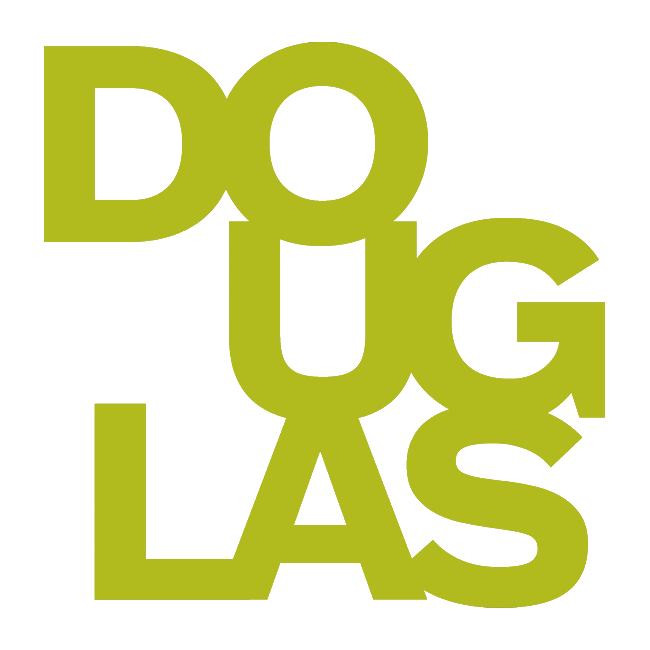What's new in Blackboard?
Each month Blackboard updates follow a four-week cycle that includes a staging release, testing, changes, and finally a production release. Some of these updates are mandatory, while others are optional and can be decided upon by the institution. Currently, Academic Technology Services may not immediately release new Blackboard features to production when they become available to the broader Blackboard community. We may require additional testing both externally and internally to ensure that these changes have minimal negative impact on our instructors. Thank you for your understanding and patience as we strive to provide a stable and effective teaching environment. For more information, please read this document:
Please note that Blackboard Ultra does not have any integrated AI tools at this time.
November 2025
New Features
Bulk change question points in tests: Instructors can now bulk change point values for questions added to tests. Changes do not affect question banks.

Updates to existing features:
Choose whether to include hidden items in Gradebook downloads: Instructors can now include or exclude hidden items when downloading Gradebook items.

Fixes to existing features:
Improved navigation from Gradebook column headers: The Grades (grid) view has been updated to improve consistency across item types in regards to drop down menu options and icons.
October 2025
New features:
Tag questions with metadata in tests and question banks: Instructors can now tag questions with metadata when creating or editing questions in tests, forms, and banks. Metadata is not visible to students during test-taking or review.
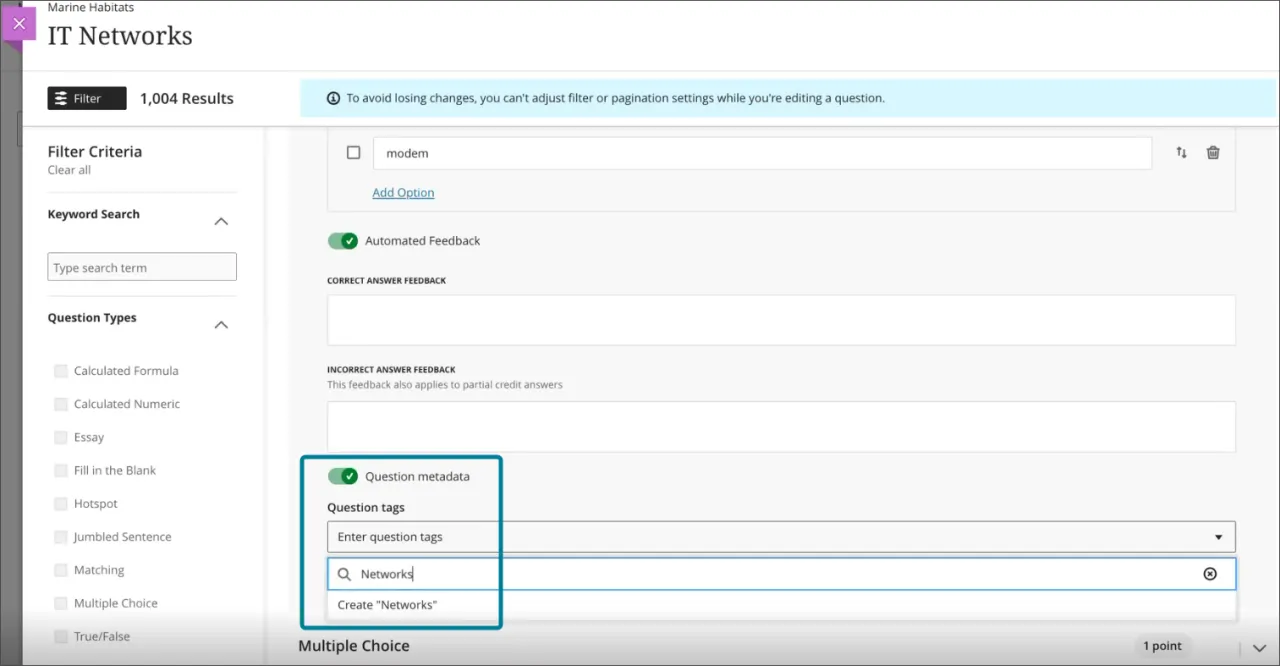
Updated features:
Improved Course Messages user interface: Messages now appear in chat-style bubbles with your messages right-justified and the recipient's messages left-justified.
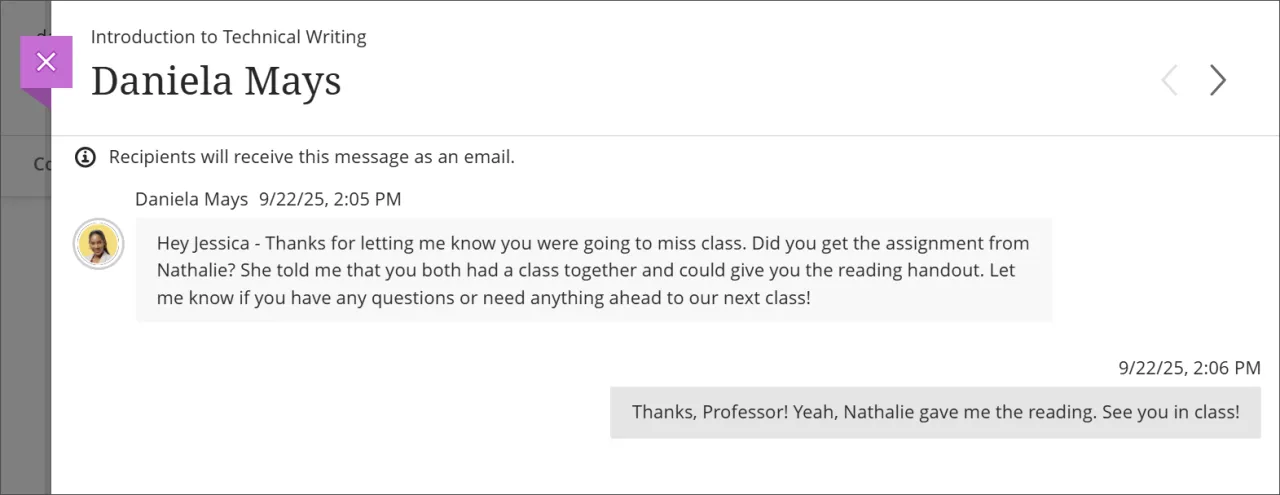
Require questions before making forms visible to students: Instructors must now add at least one question to a form before it can become visible to students.
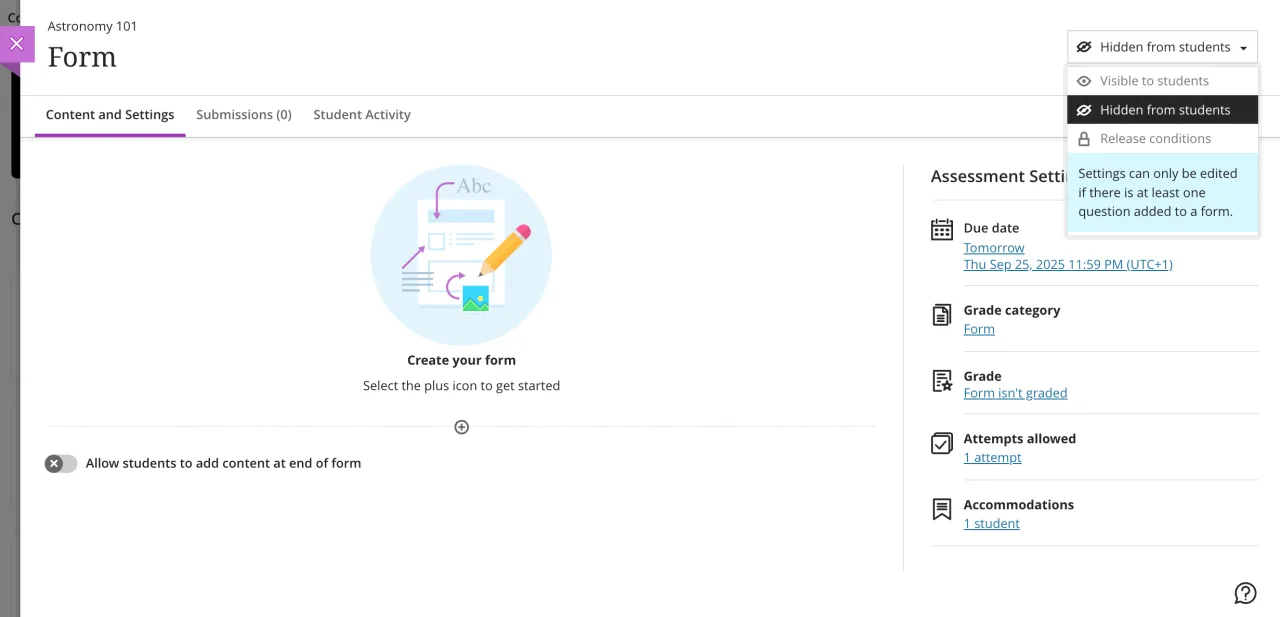
Fixes to existing features:
Improved student experience with Fill in the Blank question type: Fill in the blank questions now display the blanks inline with the surrounding text, whether the question is presented as a sentence, paragraph, or table. Images show before and after student display.
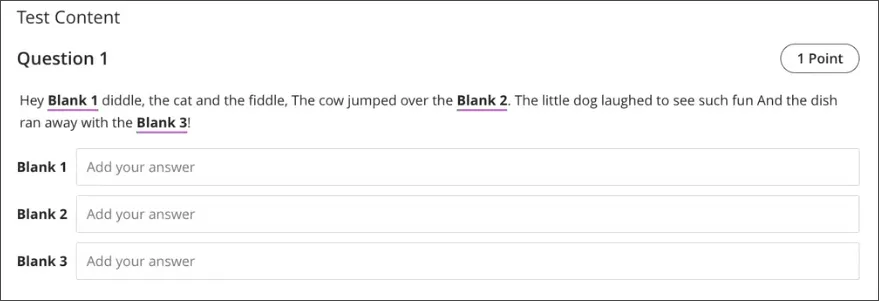

Consistent Save and Cancel options in Settings page: To improve consistency in Blackboard Ultra settings, the Save and Cancel actions have become more standardized for several assessment settings.
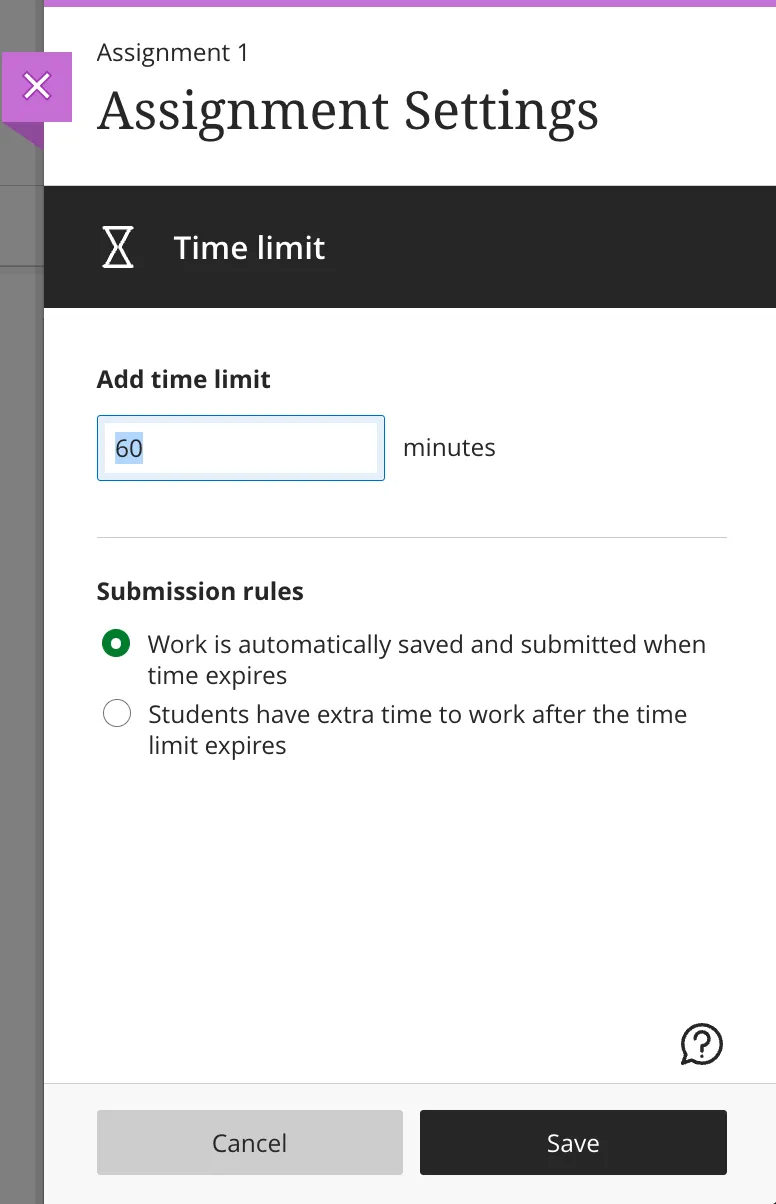
September 2025
New features:
DC Email List Generator: Instructors now have the ability to bulk download student email addresses via the Content Market. VPN required when working off campus.
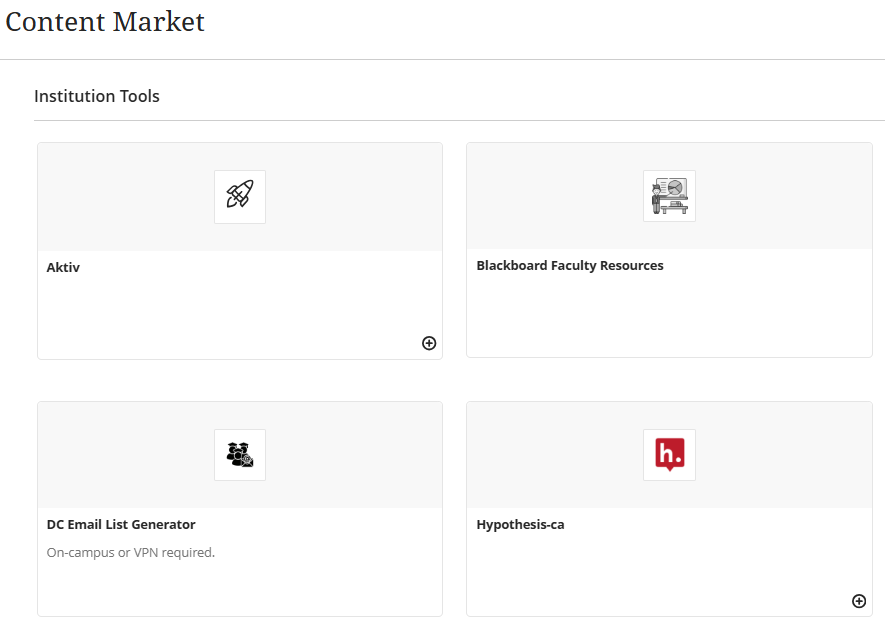
Adding table of contents (Delayed from August, now available): Learning Modules will have a collapsible table of contents.
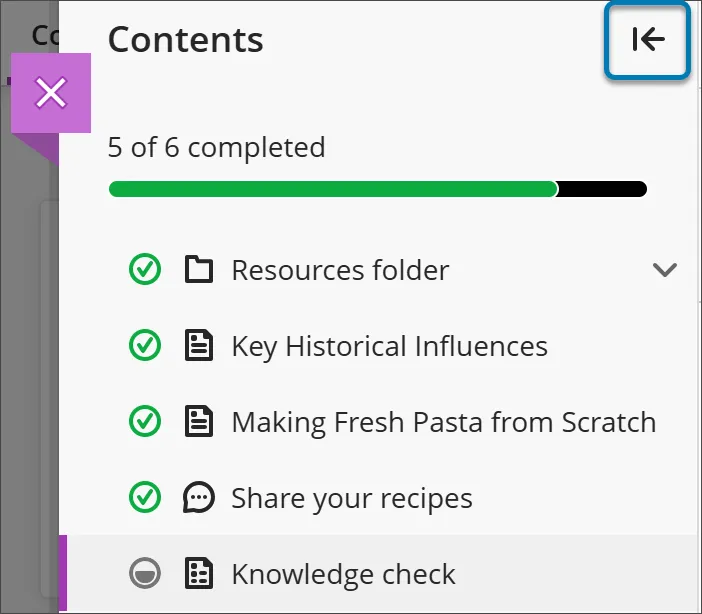
Enhance Documents with block styling options: There are now block styling options in Documents allowing instructions to add more visual appear to their content. The options include: Question, Tip, Key points, and Next steps.

Updated features:
Add and manage question titles in tests, forms, and banks: Instructors can now add, view, and delete question titles to questions in tests, forms, and banks. This helps to search for existing questions.

Use pop-out rubric when grading group submissions: Pop-up rubrics are now available for grading group assessments, including tests and assignments.
Display per question feedback to students on group test submissions: Instructors can now leave per question feedback on group test submissions.
Use See More functionality in Add Question Pool: In the Add Question Pool panel, there is now a "See More" functionality for Sources, Question Types, and Tags when there are more than 10 items.

Export question banks in QTI v2.1 format: Instructors can now export question banks in the QTIv2.1 format.
Fixes to existing features:
Display time limits and extra time consistently across roles: When instructors add extra time to time limits, it is now clearly displayed for students. For example: “Time limit: 20 minutes + 10 minutes extra time”.

Simplify announcement creation with cleaner interface: The New Announcement page no longer has the Recipients dropdown (which only had one option to send the announcement to all course members).
Improved accessibility on the Submissions list page in the Gradebook: The Submissions page list in the Gradebook now uses a semantic HTML table instruction to improve screen reader support and keyboard navigation.
Require confirmation for updated email addresses: To enhance security and community, there is now a verification step when users update their email address in Blackboard.

August 2025
New Features
Adding table of contents (delayed until September): Learning Modules will have a collapsible table of contents.
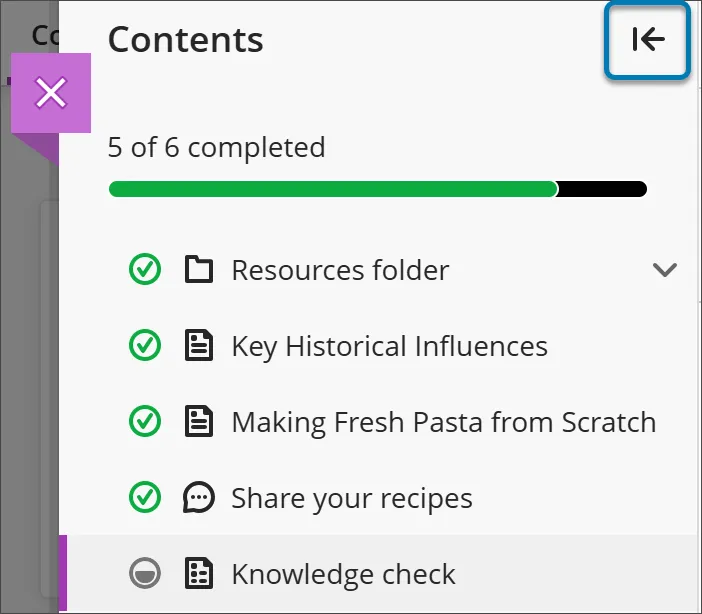
Updates to existing features
Video Studio: Use Video Studio in Announcements (no license required): Audio/video content in announcements are now supported through Video Studio. The audio/video button and recording panel has been redesigned.
Improve LTI tool management with flexible copy options: Instructors can now copy individual LTI tools to courses. Previously, these tools were only copied in a full course copy.
Enhance visual consistency for embedded LTI tools: All embedded LTIs now default to 100% width. Note that for embedded Kaltura videos, users must click the full screen button to see the full video (under investigation).
Fixes to existing features
Full-width assessment panel to Learning Modules: Learning Modules now open in a full panel.

Use upgraded Rustici SCORM Engine: Rustici SCORM Engine has been upgraded from version 20.1 to version 23 for SCORM-related improvements.
Increased accessibility in the student Overview page: The student Overview page now uses semantic HTML table structure to improve accessibility. This improves screen reader support and keyboard navigation.
Increased accessibility in the student Gradebook: The student Gradebook now uses semantic HTML table structure to improve accessibility. This improves screen reader support and keyboard navigation.
Ensure consistency with course-level group conversion: All activity-level groups are now automatically converted to course-level groups when courses are converted from Original to Ultra and when course materials are copied into a new course.
July 2025
New features
Apply the No Category option to Gradebook Items: Instructors can assign a "No Category" option to gradebook items. Items in this category will appear in a new "Additional Items" folder in the Overall Grade and must be unlinked if instructors want these items to be stand alone.

Add captions to image blocks in Documents: Instructors can now add captions above or below images in Document image blocks. Note that this does not apply to images in Content blocks.

Updates to existing features
Review student engagement with announcements: Instructors can now verify which students have read course announcements by clicking on the view count in the Announcements tab. Note that this does not apply to announcements read via email notification only.

Access Progress Tracking tool via Course Settings: Turning on/off Progress Tracking can now be done via Course Settings on the top right of Blackboard courses and organizations.

Enhanced pop-out rubric: Several enhancements have been made to the pop-up rubric in the Gradebook. For example, closing the pop-up without savings changes now prompts a warning.

Render mathematical formulas with MathJax: Formula rendering has been enhanced in the Content Editor through the implementation of MathJax. This improves the visual accuracy and consistency of LaTeX-based formulas.
Navigate with previous and next functionality in Group Submissions: Instructors are now able to navigate with Previous/Next controls when grading group submissions.
Support QTI question import in banks: Instructors can now import question banks from publisher content in QTI packages. Supported question types include T/F, multiple choice, multiple answer, fill-in-the-blank, and essay.
Fixes to existing features
Control how descriptions convert from Original to Ultra: When converting learning modules or folders from Original to Ultra, descriptions more than 750 characters get converted to Blackboard Documents. Previously, descriptions longer than 750 characters would get cut off.
June 2025
New features
Perform Bulk Category Changes in Item Management: Instructors can now bulk change Gradebook item categories via Item Management in the Gradebook.

Create Jumbled Sentence Questions: Instructors can now create jumbled sentence questions for online tests. This question type allows instructors to have a question with one or more blanks for students to complete.

Updates to existing features
Enhance student engagement with discussion activity indicator: The Discussions page link now has an unread Discussion post count.

Add resizable dividers to Documents: Instructors can add dividers in Documents to indicated related and unrelated sections.

Student Activity Log - Simplify review of student content access: The filter LTI Item Access has been added to the Student Activity Log. For example, instructors can filter for Kaltura media gallery engagement.
Note: The Content Access filter is not working as designed and will be removed in the July release.

Enhance grading workflow with better navigation and layout: Bookmarks can now be added for quick navigation between pages and the comment box now appears at the bottom of the screen for low resolution or zoomed in screens.

Enhanced overall appearance and usability of Knowledge Checks: Several changes were made to the appearance and usability of Knowledge Checks in Documents.
 Prior to the update |  After the update |
Fixes to existing features
Navigate the Gradable Items tab in the Gradebook: The Gradable Items tab in the Gradebook can now be navigated by keyboard and screen readers.

Enhance stability and usability of commenting tools: Several bug fixes were made in BB Annotate.
May 2025
New features
Qualitative rubrics with no-points option: Instructors can now create no-points rubrics for qualitative evaluation of assessments.

Gradebook accessibility enhancements: In the Gradebook, keyboard users can now move across rows or columns using arrow keys and screen reader uses can now hear both header and row announcements.

“View submission one time” test results setting: Instructors can now allow students to review their submission content one time. However, the time they can view the content is not customizable.

Text-based columns in Gradebook: Instructors can add text-based columns in their Gradebook of up to 32 characters. Text-based columns cannot have points, due dates, a category, or be used in calculations or the Overall Grade.

Updates to existing features
Enhancements to discussions: Several updates have been made to discussions including updated wording ("Reponses" are now called "Posts"), and there is now an indicator to identify the instructor's posts.