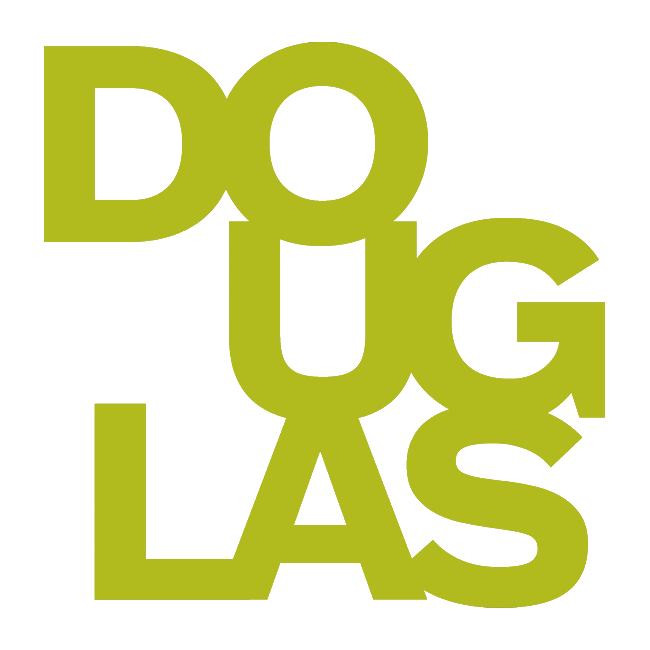Grading Discussions
The Discussions tab has three sub tabs: Discussion (see the discussion prompt and posts), Student Activity (see how each student has engaged with the discussion), and Grades & Participation (assign grades to each student).
For information on how to set up discussions, check out this page:
https://academic-technology-services.scrollhelp.site/ats/how-do-i-create-discussion-forums
Grading Discussions
You can access a discussion to grade from the Content area, Discussion tab, or in the Gradebook.
Click on the discussion that needs to be graded then Grades & Participation.
Click on the student whom you wish to grade.
Enter the student’s score and any feedback you wish to give them (using the + symbol). You can click the three dots (…) to Edit Feedback or Show/Hide Discussion Analysis.
Use the arrows to toggle between students.
Participation vs Non-participation:
If the student has not contributed, it will say No Participation.
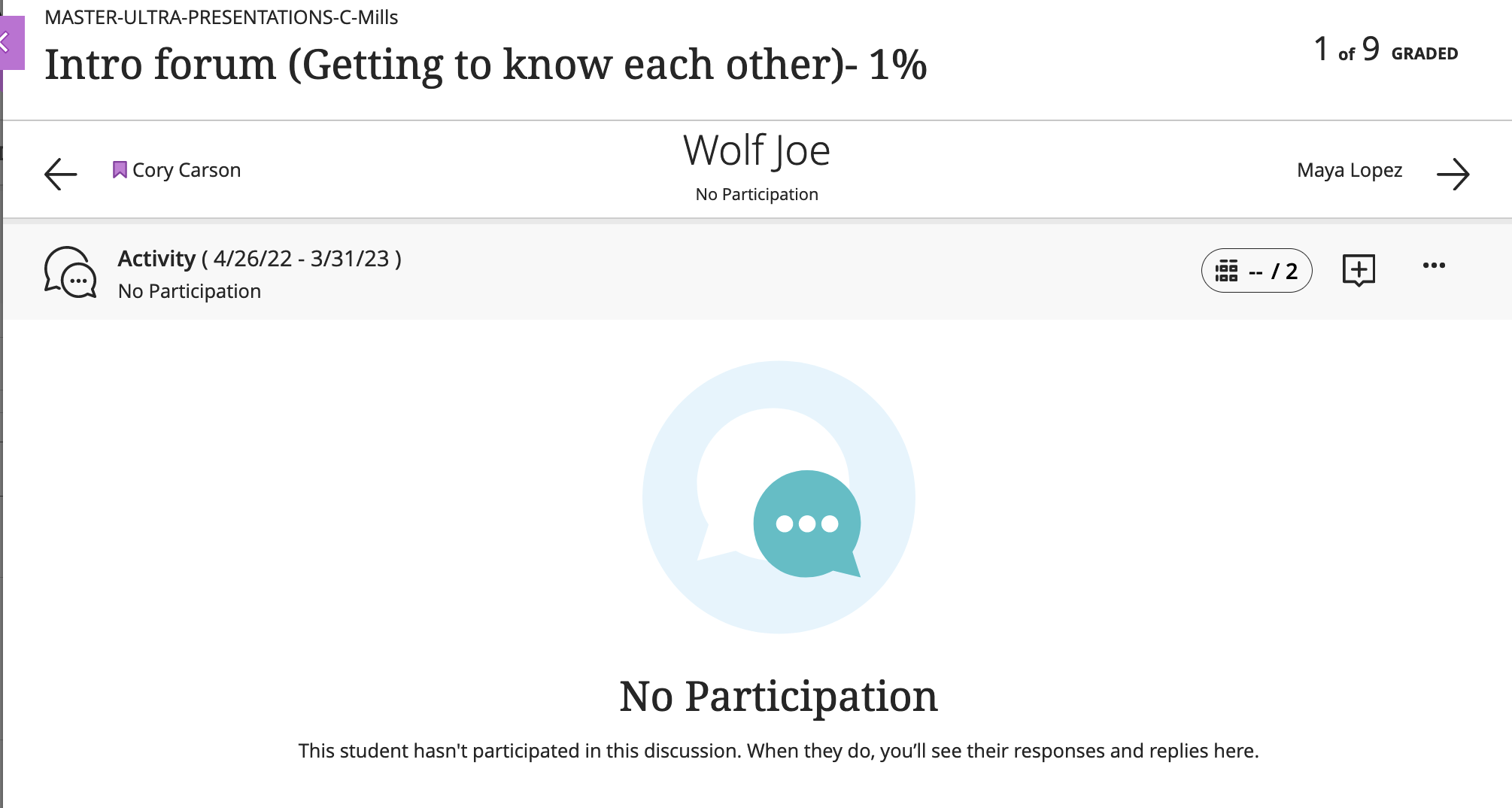
If the participant has contributed, the instructor will see:
A note at the top stating how many responses and replies within the discussion period
The discussion prompt and the students posts in purple
Analytics about the student’s activity on the right hand side
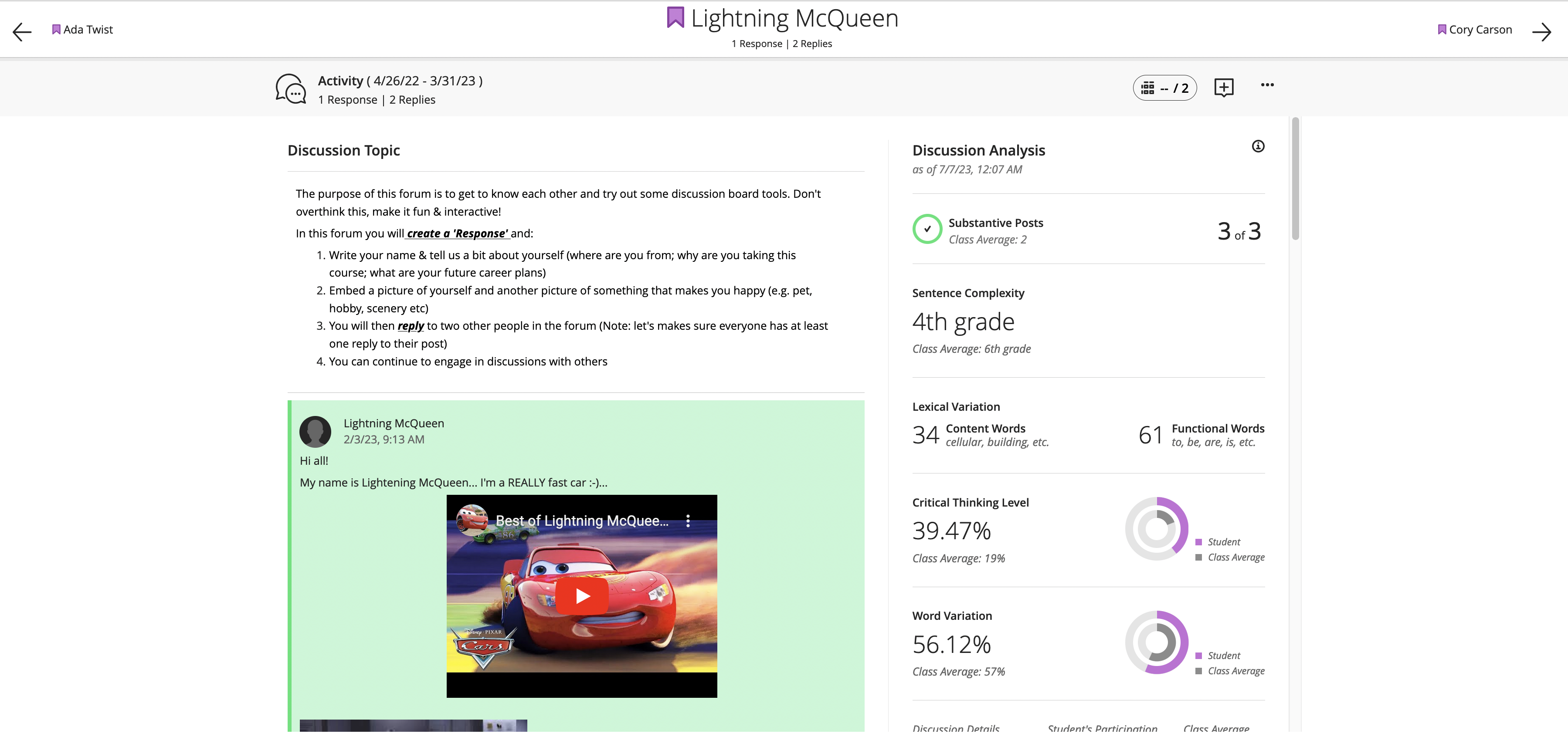
Grading small group discussions
Click on the discussion that needs to be graded then Grades & Participation
In the drop down menu below Group, click the group you wish to grade.
Click on a student to check their contributions.
Enter the student’s score and any feedback you wish to give them (using the + symbol). You can click the three dots (…) to Edit Feedback or Show/Hide Discussion Analysis.
Use the arrows to toggle between students or use the downdown menu to select a new group.
Communicating with students
If you would like to message students who have not participated, you can send them a message via:
Student Activity: Click on a student’s name in the section Students who haven’t participated to send a message.
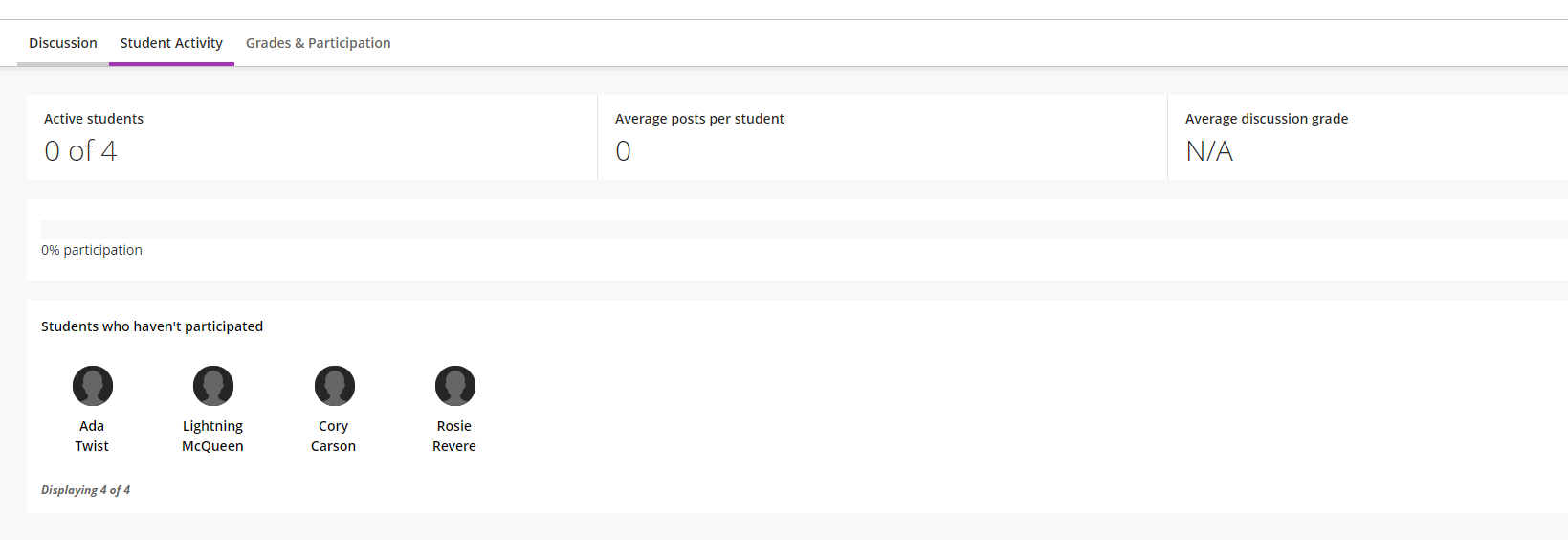
Grades & Participation: Filter for No Entry in Student Status and click Send Message on the top right.
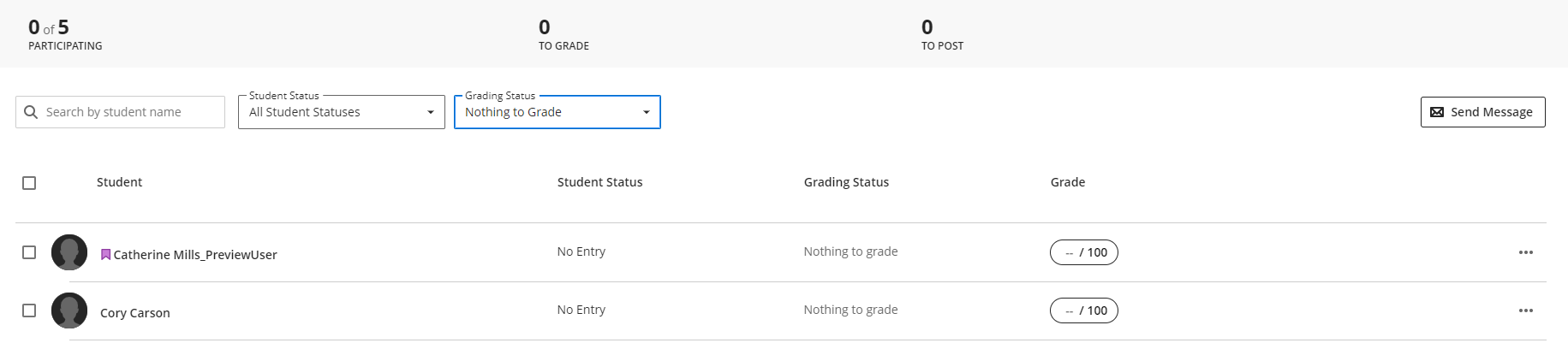
Related Pages
How do I create Discussion Forums in Blackboard Ultra?
Related Blackboard Pages
You can find more information about discussion performance and analytics here (View Discussion Performance and Analytics)