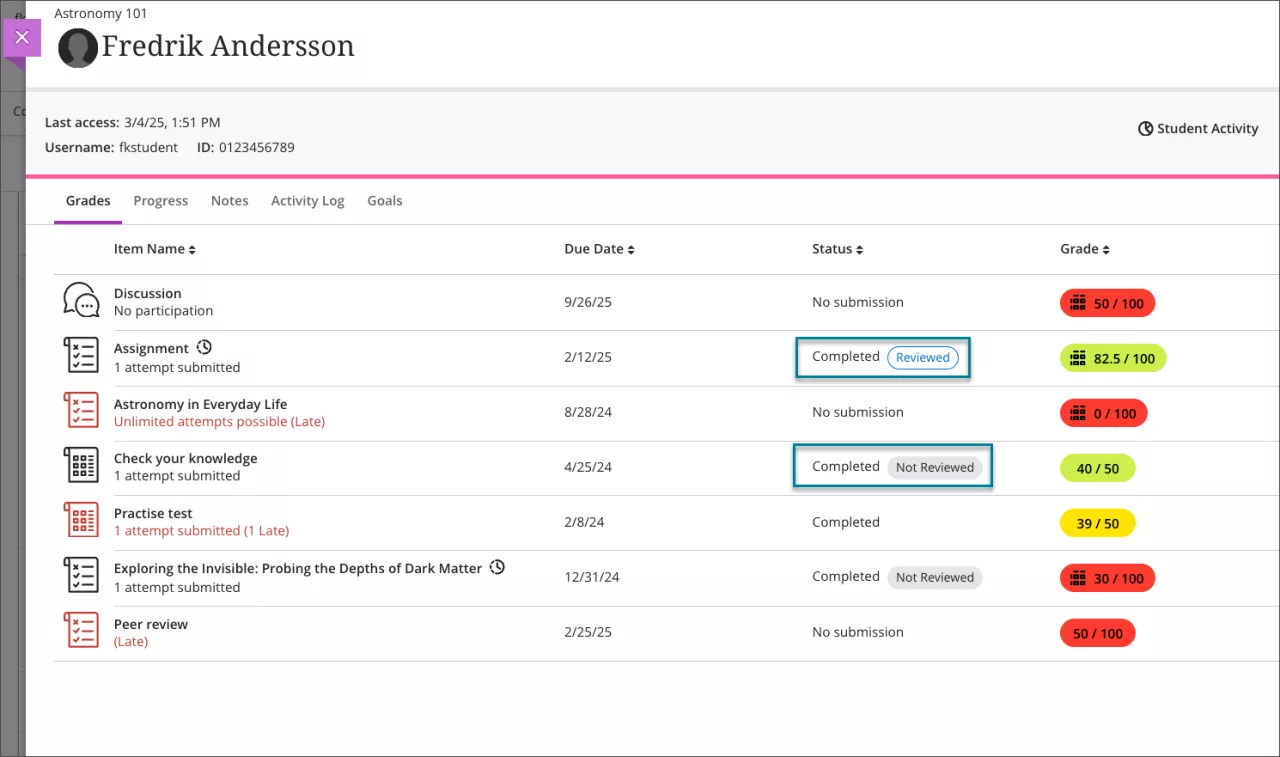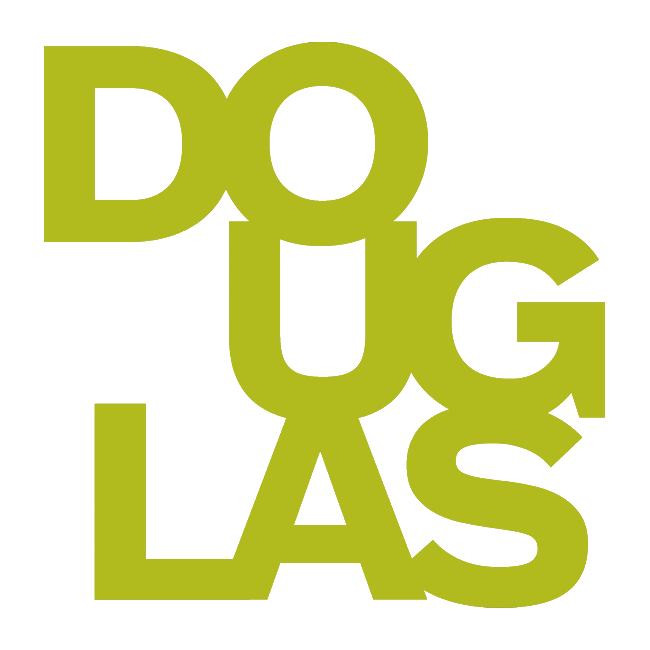Giving feedback to students
Overall feedback
The overall feedback can be accessed on the right side of the grading area.
Enter text feedback in the textbox. You can also add images (local file or Unsplash), audio feedback and more when you select the plus
 symbol.
symbol.
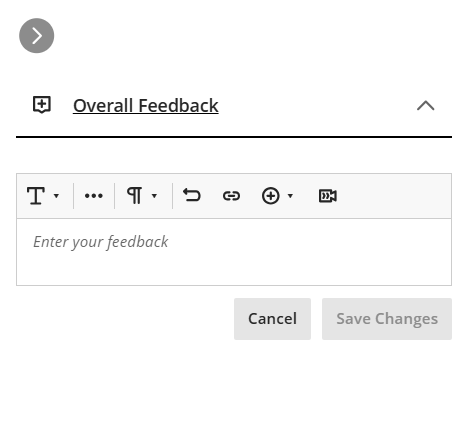
At the top of the page, toggle between attempts by selecting the down arrow next to the attempt number. You can give feedback for multiple attempts.
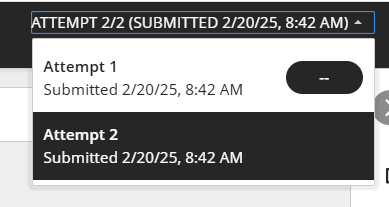
Feedback specifically for tests
Per-question feedback is only available for individual tests. This feedback is not available for group tests.
Per-question feedback: Add feedback for individual questions via the Students or Questions tab. Select the plus sign next to the grade pill for the question to access the content editor box. You can add text, upload files, add audio-video feedback, and more. Questions with per-question feedback have a purple bubble icon.

Feedback specifically for assignments
In-line annotation feedback
Use the in-line annotated feedback for documents by using the black toolbar at the top of the document.
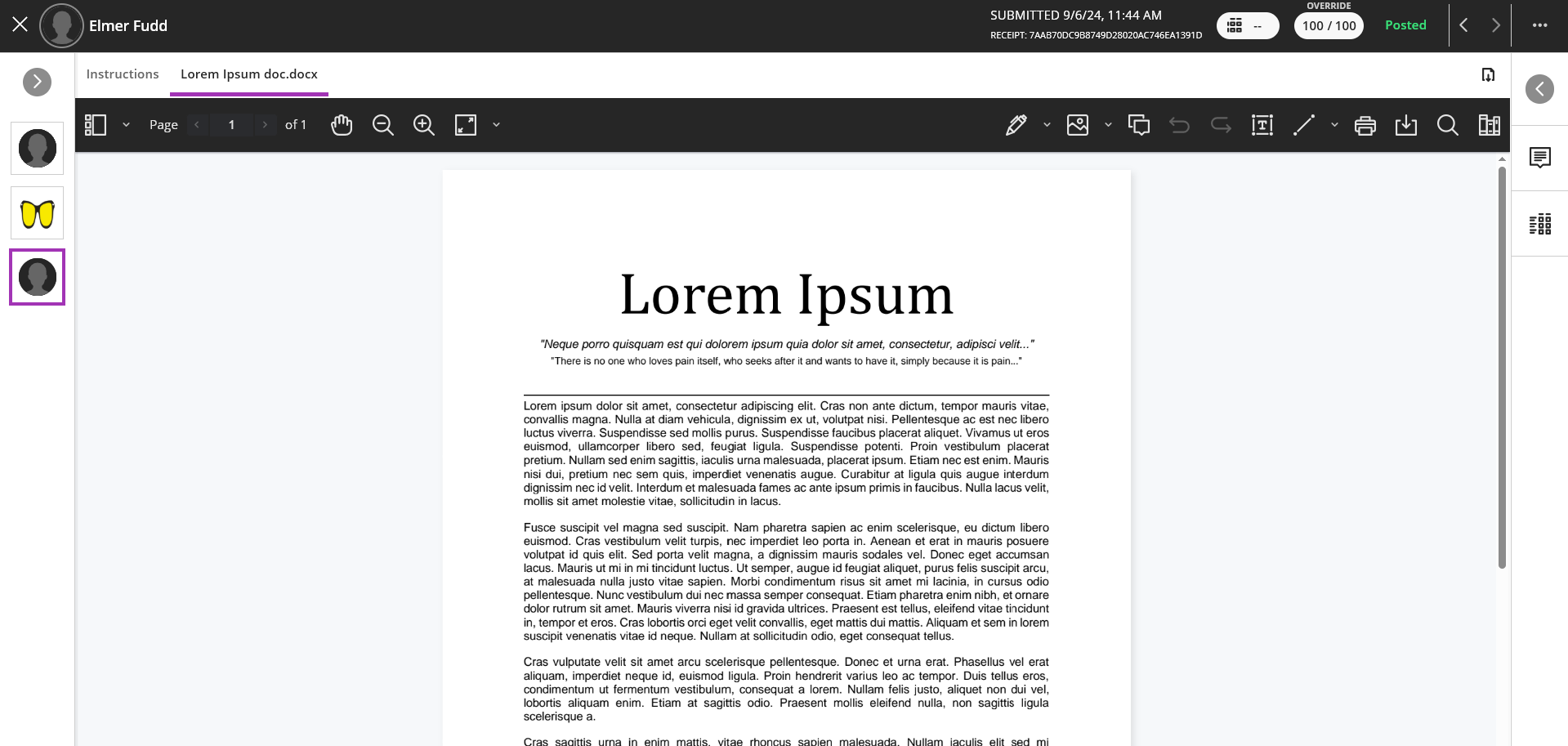
Some features of in-line annotation include:
Zoom in/out by using the magnifying glasses icons with the -/+.
Adjust the view (Fit Page, Fit Width, or Best Fit) by using the square icon with the arrows pointing out.
Use the pencil icon for freehand circling, underlining, etc.
Leave comments on the right of the document by selecting the conversation bubbles icon. Click where you want to add the comment.
Add text comments inside the document by using the square icon with a T inside.
Download the PDF to your device using the rectangle icon with the downwards arrow.
Use the Content library (books icon) to add comments you used previously (including in other courses).
Add Bookmarks to navigate quickly between pages while grading.
Rubric feedback:
Rubric panel: Add rubric feedback for criteria by selecting the plus sign. The total score will auto-populate the submission score pill.
Pop-out rubric:
You have the option to pop-out the rubric by selecting the Expand icon at the end of the Grading Rubric line. Add the feedback by selecting the plus sign beneath each criterion.
Select Save and Close when you are done grading. If you try to close the window or navigate to another student, you will get a warning asking if you want to discard your changes.
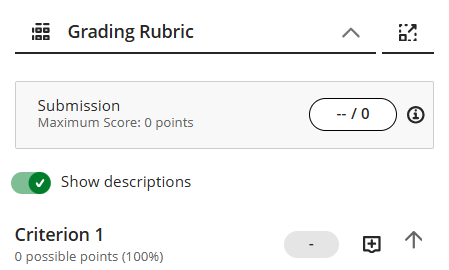
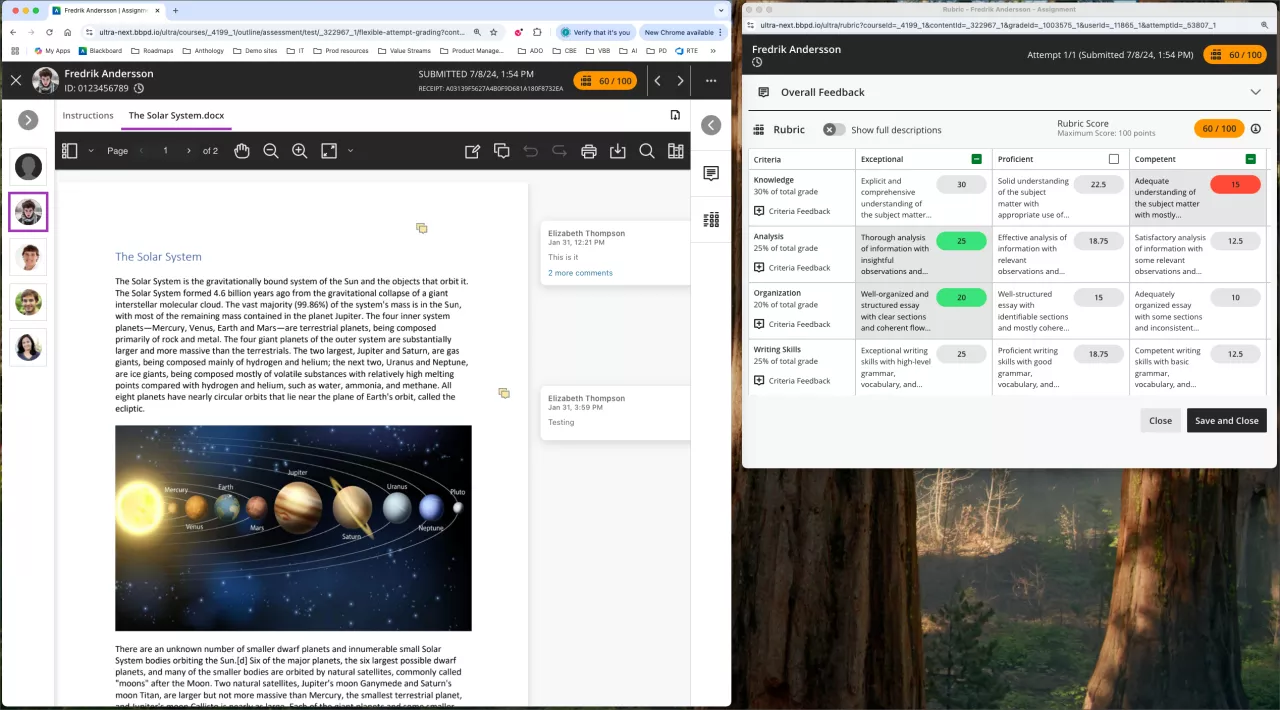
How to check if students have viewed the feedback
Navigate to the Gradebook, select the Students tab, and choose a student. For all available feedback, there will either be a Reviewed or Not Reviewed label in the Status column.