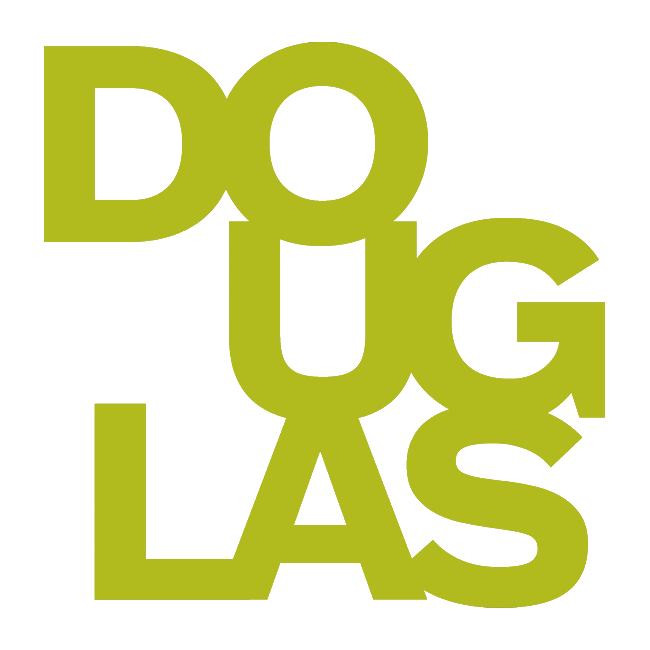Getting support with Blackboard Ultra
From Fall 2024, all courses will appear in Ultra course view. Academic Technology Services (ATS), with support from the Douglas Educational Support Community (DESC), have developed different strategies and resources to help support the transition to Blackboard Ultra.
Highlights of the Ultra Course View
Mobile-friendly. UCV adapts to the size of users' screens whether they view courses on a phone, tablet, or desktop computer. Users can access their courses on the go and on their schedule.
Simplified workflows. Ready to add course content? On the Course Content page, select the plus sign to add content. The system walks you through the process to add assignments, discussions, links, and external content. Content can be easily moved around the content page (and in and out of folders) with a simple drag and drop. Other common tasks, such as grading and sending messages, are simplified in UCV as well.
Improved navigation. At the top and left side of every Ultra course, you will find toolbars to easily find what you are looking for. For example, from the gradebook, located on the top, you can access, edit, and grade assessments. Students can also find and submit assessments directly from the gradebook – saving time & confusion!
How to get started
1. Consider the time you have available to dedicate to learning the layout, organization, and actions in Blackboard Ultra Course View.
If you are used to using Blackboard Original, Ultra Course View is sufficiently different to warrant spending some time learning to navigate the layout and processes involved in using the tools.
Ultra will support everything from supplementary content for a face-to-face course, to a hybrid course environment, to a fully online course. Deciding on how you will use the Learning Management Service (LMS) will help in selecting the tools and affordances most appropriate to support your course. If you are new to using Blackboard, here are a few things to consider:
The LMS is comprised of four main organizing functions:
Content items – learning modules, folders, documents, files, text, images, links
Communication – announcements, messages, feedback, ungraded discussions
Assessment – tests, quizzes, assignments, journals, discussion forums, feedback on submissions, grading, etc.
Analytics – attendance, performance, and activity reports.
Tip: consider how much time and effort you will devote to each of the above areas in order to end up with a balanced course environment.
Consider the LMS as something like a template for a website. Many things are pre-decided as to the terms and processes involved, and the steps required to successfully deploy content, assessments, and communications. Because of this, it takes some time to learn the patterns designed by Blackboard. It is realistic to consider devoting a measured amount of time to building a new course or do a course revision.
Tip: To help in your decision-making and dedication of time, consider Blackboard Ultra’s features, which include a mobile-friendly display, simplified workflow
2. Contact us to arrange a short meeting and discuss your needs or have us come out to talk to your department (online or in person).
ITS Service Desk: servicedesk@douglascollege.ca
Tim Paul, Manager, Academic Technology Service: pault@douglascollege.ca
3. Check out our Video Guide to Ultra Course View
Looking for a quick overview of Blackboard Ultra? Would you like to see how Ultra Course View looks and functions? Check out our Blackboard Ultra Video guide comprised of short videos showing both instructor and student perspectives.
4. Explore resources on the ATS Knowledge Base
Looking for a ‘How to...’ resource? Wondering how a specific tool works within Ultra? Check out our searchable data base.
5. Request an Ultra Base Course or Ultra Sandbox
An Ultra Base (formerly Master) Course is for exploring and building a specific course in UCV.
An Ultra Sandbox is for general exploration.
Finding my Course ID
When submitting a question to Service Desk about a specific course, always provide the full course ID. This expedites the Blackboard team’s work when investigating your questions/problems.
For example: ACCT-1200-001-23456-201820. This code breaks down as follows:
ACCT 1200 = Course
001 = section
23456 = CRN
201820 = Semester code